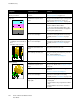User Manual
Troubleshooting
144 Xerox
®
Phaser
®
6510 Color Printer
User Guide
Symptom Probable Causes Solutions
Color around the edge of
printing is incorrect.
The color registration is
incorrect.
Adjust the color registration. For details, refer
to Color Registration on page 111.
Stray black dots or white areas
(dropouts).
The paper is outside the
recommended specification
range.
Replace the paper with a recommended size
and type, and confirm that your control panel
and print driver settings are correct. For
details, refer to Supported Paper on page 58.
There is debris on the rollers.
Wipe the feed rollers with a clean damp cloth
to remove debris from the rollers.
Note: Do not touch the transfer roller or the
exposed end of the transfer belt. Fingerprints
can cause print-quality issues.
The toner cartridges are not
Xerox
®
toner cartridges.
Ensure that the toner cartridges meet
specifications and replace them if necessary.
For details, refer to Consumables on page
116.
• Vertical black or color streaks
or multiple colored streaks or
lines.
• Streaks in only one color.
The toner cartridges are not
Xerox
®
toner cartridges.
Ensure that the toner cartridges meet
specifications and replace them if necessary.
For details, refer to Consumables on page
116.
Debris in the printer is dragging
against the toner before it is
fused.
Remove any debris or paper scraps from the
paper path under the rear cover.
There is a problem with the
toner cartridge for that color.
Check the toner cartridge for damage and
replace if necessary. For assistance, go to the
Xerox
®
Support website at
www.xerox.com/office/6510support.
Partial blanks, creased paper, or
blotted printing.
The paper is damp. Replace the paper.
The paper is outside the
recommended specification
range.
Replace the paper with a recommended size
and type. For details, refer to Supported Paper
on page 58.
The printer is worn or damaged.
For assistance, go to the Xerox
®
Support
website at
www.xerox.com/office/6510support.
The toner cartridges are not
Xerox
®
toner cartridges.
Verify that the toner cartridges meet
specifications and replace if necessary.
For details, refer to Consumables on page 116.
The paper is impeded in the
paper path.
• Remove any paper or debris from the
paper path.
• Ensure that the trays are pushed in all the
way.
• Ensure that the rear cover is closed and
locked.