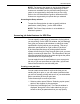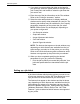User's Manual
Job ticket options
Guide to Printing Using Xerox Production Print Services 9-11
Entering Job Notes
The [Job Notes...] icon opens the Job Notes window, which
enables you to enter information about the print job. This
information is available to the printer operator and prints on
the banner sheet with the job. Only the [Job name] and
[From] fields require entries.
The fields that are available on the Job Notes dialog box vary,
depending on your printer type.
• Job Name: Enter the name of the document that you
want to print.
If you want to place a document file name automatically in
the [Job Name] field whenever you open this dialog box,
follow these steps:
1. Select a file that you want to print. Refer to “Selecting
a file for printing,” earlier in this chapter, for the
procedure.
2. In the Job Ticket dialog box, select [Options...].
3. In the User Preferences dialog box, select the [Use the
Document Name as the Default Job Name] check box.
4. Select [Save].
• From: Indicates the name of the document sender. Your
network login name appears in this text box as the default.
If desired, enter a different name.
• Deliver To: Indicates the intended recipient of the
document. Your network login name appears in this text
box as the default. If desired, you may enter a different
name.
• Account: Enter the name of the account that will be
billed for the current job.
DocuTech 135 and DocuTech/DocuPrint 90 restrictions:
On these systems, the [Account:] field must contain a
minimum of three characters. You may use only the
following characters in the [Account] field:
– Uppercase letters A through Z
– Numerals 0 through 9
– The following punctuation marks:
• Pound or number sign (#)
• Plus sign (+)
• Hyphen (-)
• Slash (/)