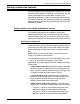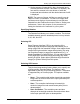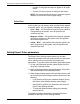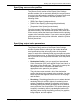User's Manual
Printing a job using the DocuSP web interface
Guide to Printing Using Xerox Production Print Services 4-19
When you select Trapping, the Trapping Setup dialog box
will appear. Enter the number for Fast Scan pixels and
Slow scan pixels, or select the Printer default. A diagram
is displayed to better help you make your selection.
• Black Overprint: Prevents the background of a black
object from being removed when being printed over color.
When there is any misregistration, this background
removal causes a band of white to be visible at the edges
of the black objects that are printed directly onto colored
areas. Selecting the [Black Overprint] check box
eliminates this white space.
Color Adjustments
The following settings are available in the [Color
Adjustments] section. In each section, you can select a value
from the pull-down menu or enter a value in the text box.
• Lightness: Determines the lightness or darkness of the
printed output.
– A value of -100 causes the output to appear black.
– A value of 100 causes the output to appear white.
– A value of 0 (zero) causes no change in the output.
NOTE: The output resulting from these selections may be
affected by the content of the original image.
• Contrast: Increases or decreases the variation between
light and dark areas of the output. Higher contrast values
increase the light and dark contrast; lower values
decrease it.
– A contrast value of -100 causes the output to appear a
solid midtone gray.
– A contrast value of 100 causes the output colors to
use either full color or no color for cyan, yellow,
magenta, and black, depending on the content of the
original image.
Example: If a color such as a pastel is below a
threshold level, it may print as no color if a contrast
value of 100 is specified.
• Saturation: Specifies the amount of color that is used to
print the output.
– A value of -100 causes the output to appear grayscale.