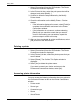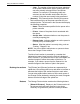User's Manual
Using XDS
Guide to Printing Using Xerox Production Print Services 2-9
Follow these steps to display the printer information:
1. Select [Connections] on the XDS window. The Printers
and Connections window is displayed.
2. Select the name of the printer in the [Printers] list box. The
printer information is displayed in the sections below the
[Printers] list box.
3. When you are finished viewing the printer information,
select [OK] or [Close] to exit the window.
Checking the printer connections
When the XDS software is accessed, the system checks all
connected printers to ensure that the network connection is
enabled and active.
• A network icon in front of the printer name indicates that
the network connection to that printer is active.
• A circle with a slash in front of the printer name indicates
that the network connection to that printer is not active or
there is a problem connecting to the printer.
• No icon in front of the printer name indicates that the
printer is unconnected and has been selected for the
customized printer list.
The printer connections may be checked at any time as
necessary.
1. On the XDS window, select [Connections]. The Printers
and Connections window is displayed.
2. To check one printer, select its name and select [Check
Printer]. While the connection to the selected printer is
being checked, a window is displayed, showing the status
of the checking process.
To check all of the printers, select [Check All]. While all of
the printer connections are being checked, a window
opens to show the percentage of checking that has been
completed.
NOTE: If an indication of a network problem is displayed,
notify your System Administrator.