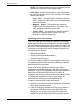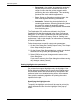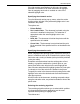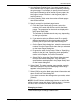User's Manual
Job ticket options
Guide to Printing Using Xerox Production Print Services 9-31
4. Repeat steps 2 and 3 to specify additional chapter starting
pages, as needed.
5. When finished, select [OK] to close the Chapter Starts
dialog box. The number of chapter starts that have been
defined is displayed below the [Chapter Starts...] icon on
the Job Ticket dialog box.
Changing a chapter start page
Follow these steps to change a specified chapter start page
number:
1. On the Job Ticket dialog box, select the [Chapter Starts...]
icon.
2. In the [Page] list box, select the page number that you
want to change.
3. In the [Starting Page] text box, enter the new page
number.
4. Select [Change]. The selected chapter start page number
is replaced in the [Page] list box by the new number.
5. Select [OK] to confirm your specification and to close the
Chapter Starts dialog box.
Deleting a chapter start page
Follow these steps to delete a chapter start page.
1. On the Job Ticket dialog box, select the [Chapter Starts...]
icon.
2. In the [Page] list box, select the page number that you
want to delete.
3. Select [Delete]. The selected chapter start page number
is removed from the [Page] list box.
4. Select [OK] to confirm the deletion and to close the
Chapter Starts dialog box.
Printing a document
This section describes the procedures that are part of printing
a document that you set up and submitted. For an overview
of all the entire process of setting up, submitting, and printing
a job, refer to “Overview of the printing process earlier in this
document.