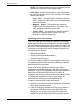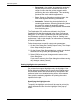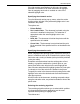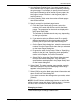User's Manual
Job ticket options
9-26 Guide to Printing Using Xerox Production Print Services
• Perceptual: Also called “photographic rendering.”
Adjusts the print colors to make full use of the
range of colors that the printer supports while
preserving the color relationships. This rendering
produces the most realistic appearance.
• Pure: Same as Saturation rendering intent, but
with a bias against halftoning colored text.
• Automatic: Selects the printer defaults for all
rendering parameters. Selecting [Automatic] allows
the system to select all rendering options;
therefore, the rendering fields become inaccessible
from the dialog box.
The Destination ICC profiles are defined in the Printer
Capabilities file that was selected in the User Preferences
dialog box. If no Printer Capabilities file has been selected,
the Destination profile list is empty. Refer to “Setting user
preferences,” later in this chapter, for information on selecting
a Printer Capabilities file.
Follow these steps to specify output color parameters:
1. On the Color dialog box, select [Output Color]. The Output
Color Setup dialog box opens.
2. On the Output Color Setup dialog box, make your desired
selections in the [Profile] and [Rendering] fields.
3. Select [OK] to save your changes and to return to the
Color dialog box.
If you want to return to the Color dialog box without saving
any changes, select [Cancel].
Setting highlight color parameters
On printers that support highlight color, the Highlight Color
Setup dialog box enables you to specify the highlight color,
the mismatch action that will be taken by the system if the
preferred color is not installed at the printer, the extraction
color, and the rendering algorithm for printing the colors
specified in the job.
Specifying the highlight color
To specify the highlight color that will be used to print a job,
select the desired color from the Highlight Color pop-up
menu.