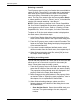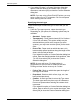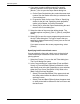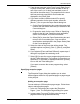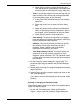User's Manual
Job ticket options
Guide to Printing Using Xerox Production Print Services 9-19
3. From the pop-up menu in the [Front Cover], [Back Cover],
or [Both Covers] field, select a stock number for the for
one of the covers, (or for both front and back covers if
they will be the same stock). The properties for the stock
that was previously specified for that number are
displayed in the [Stock] field.
4. If you want to select a different stock ID or specify
different properties for the stock number, select the
[Stocks...] icon to open the Paper Stocks dialog box.
a. On the Paper Stocks dialog box, select the same stock
number from the Stocks menu that you selected on the
Covers dialog box.
b. Program the stock for the cover. Refer to “Specifying
stocks for the job” and “Specifying stock properties,”
earlier in this chapter, for further information.
c. Select [OK] to close the Paper Stocks dialog box and
return to the Covers dialog box. Your new stock
specifications are displayed in the [Paper Stocks] field
on the Covers dialog box.
5. Select the sides of the cover that will be printed. The
available options are [None], [Side 1], [Side 2], and [Both
Sides].
6. If you selected [Front and Back Different], repeat steps 3
through 5 to program the remaining cover.
7. Select [OK] to save the covers programming and return to
the Job Ticket dialog box. The number of covers that you
specified (2, in this case) is displayed below the [Covers]
icon on the Job Ticket dialog box.
If you want to remove the covers programming, select
[Cancel].
Specifying exception pages
The Exception Pages dialog box enables you to select
different paper stocks for any specified pages or page ranges
in the print job.
Adding an exception page
You can add up to 250 exception page ranges. Follow these
steps to add exception pages:
1. In the Job Ticket dialog box, select the [Exception
Pages...] icon. The Exception Pages dialog box opens.
2. In page range (From and To) field, enter the range of
pages that will be programmed differently.