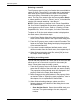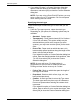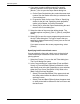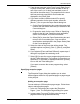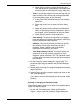User's Manual
Job ticket options
9-14 Guide to Printing Using Xerox Production Print Services
Selecting a stock ID
The ID pop-up menu is your list of stocks that are available to
select for a job. The stock ID is a number that is assigned to
each stock by the system when the stock is read from the
user stock library or detected by the system as a printer
stock. The IDs of the stocks have the format qualifier Stock
n, where qualifier is “User” or “Printer,” and “n” is the identifier
number. An example would be “User Stock 1.”
NOTE: Printer stocks are defined in the Printer Capabilities
file. If no Printer Capabilities file has been selected, no printer
stocks appear on the ID menu. Refer to “Creating a Printer
Capabilities file,” later in this chapter, for further information.
To select an ID for the stock whose number is displayed on
the Stock menu, follow these steps:
1. In the Paper Stocks dialog box, select a number for the
stock from the Stock menu in the Paper Stock dialog box.
2. From the ID pop-up menu, select a stock ID number. The
fields on the Paper Stock dialog box display the properties
of the selected stock ID.
3. If you want to select additional defined stocks, select
another number from the Stock menu, then repeat step 2.
4. When finished selecting stock IDs, select [OK] to close
the Paper Stocks dialog box.
Modifying an existing stock
You can edit the properties of a stock that is on the ID list and
either save it as a user stock or use it for the current job
ticket. Follow these steps to modify a stock:
1. From the ID pop-up menu in the Paper Stock dialog box,
select the ID number of the stock that you want to modify.
The properties of the selected stock are displayed in the
property fields in the Paper Stock dialog box.
2. Make changes to the specifications in the property fields
as desired. Refer to “Specifying stock properties,” later in
this chapter, for an explanation of these fields.
3. When finished making changes, select one of the
following buttons at the bottom of the dialog box to save
the modifications:
• Save As User Stock: Saves the modified stock as a
new one. The system assigns it a new, unique ID
number.