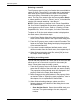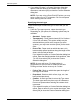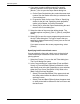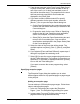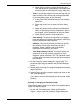User's Manual
Job ticket options
Guide to Printing Using Xerox Production Print Services 9-13
• User stocks: Stocks that a user defines and adds to the
stock list. The properties of these stocks can be edited,
and new user stocks can be added or deleted at any time.
User stocks are saved in the User Preferences file. If no
user stocks have been saved, a default list of 10 user
stocks is displayed in the Paper Stock dialog box.
Overview of the stock selection procedure
To select a stock for the job, follow these steps:
1. Select the [Paper Stocks...] icon in the Job Ticket dialog
box to open the Paper Stock dialog box.
2. From the Stock pop-up menu, select the stock number
(within the context of the current job) for which you want
to specify a stock. Stock 1 is the main stock that is used
for the job.
NOTE: When you first select the stock number that you
want to program, the properties of the stock that was
previously defined for that number appear in the
properties fields. You can change these fields as desired.
3. Select the ID of a stock that has been defined, or specify
the properties for a new stock that will be identified with
the stock number that you selected in step 2. A check
mark appears in front of the selected stock ID on the pop-
up menu.
Refer to “Selecting a stock ID” and “Specifying stock
properties,” later in this chapter.
4. If desired, repeat steps 2 and 3 to program additional
stocks for other stock numbers that will be used for the
job.
For example, if you plan to use five different stocks for this
job (possibly for the main stock plus covers, exception
pages, and blank page inserts), you will need to perform
the specification procedure five times, for stocks 1
through 5 for your current job.
5. When finished specifying stocks, select [OK] to save your
stock selections and to exit the Paper Stock dialog box.