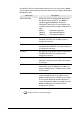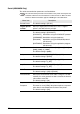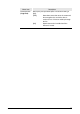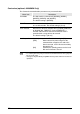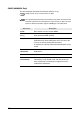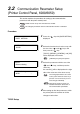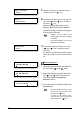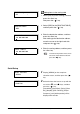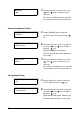Corporation Printer User Guide
Table Of Contents
- 6030/6050/6050A Wide Format Printer User Guide
- Preface
- Safety Notes
- Regulatory Information
- Environmental Compliance
- Product Recycling and Disposal
- Illegal Copies and Printouts
- Table of Contents
- Product Overview
- 1.1 Product Configurations
- 1.2 Major Components
- 1.3 Power On/Off
- 1.4 Power Save Mode
- 1.5 Printer Control Panel Overview
- 1.6 Print Services on Web Overview (6030/ 6050)
- 1.7 Logical Printers Overview (6030/6050)
- 1.8 Loading Roll Media
- 1.9 Drawer Media Size Indicators
- 1.10 Loading Media for Manual Feeding
- 1.11 Cutting Roll Media
- Printer Overview
- Printer Setup
- 3.1 Communication Parameters
- 3.2 Communication Parameter Setup (Printer Control Panel, 6030/6050)
- 3.3 Communication Parameter Setup (Printer Control Panel, 6050A)
- 3.4 Communication Parameter Setup (Print Services on Web, 6030/6050)
- 3.5 Communication Parameter Setup (Web Printer Management Tool, 6050A)
- 3.6 System Parameter Setup (Printer Control Panel, 6030/6050)
- 3.7 System Settings Setup (Printer Control Panel, 6050A)
- 3.8 System Parameter Setup (Print Services on Web, 6030/6050)
- 3.9 System Parameter Setup (Web Printer Management Tool, 6050A)
- 3.10 Printing a Configuration List (6030/ 6050)
- 3.11 Printing a Configuration List (6050A)
- 3.12 Software Option (Print Services on Web, 6030/6050)
- 3.13 Software Option (Web Printer Management Tool, 6050A)
- 3.14 Change Password (Print Services on Web, 6030/6050)
- 3.15 Change Password (Web Printer Management Tool, 6050A)
- 3.16 Change Default Language (Print Services on Web, 6030/6050)
- 3.17 Change Default Language (Web Printer Management Tool, 6050A)
- Logical Printer Setup and Operation (6030/6050 only)
- 4.1 Creating a New Logical Printer
- 4.2 Defining the Print Settings
- 4.3 Logical Printer Print Settings
- Media Series
- Size/Media Mapping
- Media Source
- Media Type
- User-Defined Size
- Input Option
- Input Size Margin
- Plot Area
- Priority
- Title Block
- Split Drawing
- Message Option
- Printed Copy
- Output Option
- Size Recognition
- Color Option
- Transform
- Define Single Pen
- Define Multi Pen
- Pen Option
- Emulation
- PS Command
- EOP Command
- VCGL Pen Style (VCGL Define Pen)
- VCGL Pen Width
- VRF Define Pen (Define Single Pen)
- VRF Define Multi Pen
- TIFF Option
- CALS Option
- PS/PDF Option
- 4.4 Logical Printer Operations
- 4.5 Print Services on Web: Job and Log
- 4.6 Print Services on Web: Status
- 4.7 Print Services on Web: Tools
- 4.8 Manual Feed Printing
- Additional Operations from the Printer Menu
- 5.1 Introduction
- 5.2 Printer Control Panel Menu (6030/6050)
- 5.3 Printer Control Panel Menu (6050A)
- 5.4 Test Printing (6030/6050 only)
- 5.5 Managing the Job and Error Logs (6030/6050 only)
- 5.6 Reprinting (6030/6050 only)
- 5.7 Billing Meter Confirmation (6030/6050)
- 5.8 Billing Meter Confirmation (6050A)
- 5.9 Print Setup Menu
- 5.10 Automatic Cut Using the Printer Control Panel
- Ethernet Print Service (for UNIX)
- Maintenance
- Problem Solving
- Specifications
- Appendixes
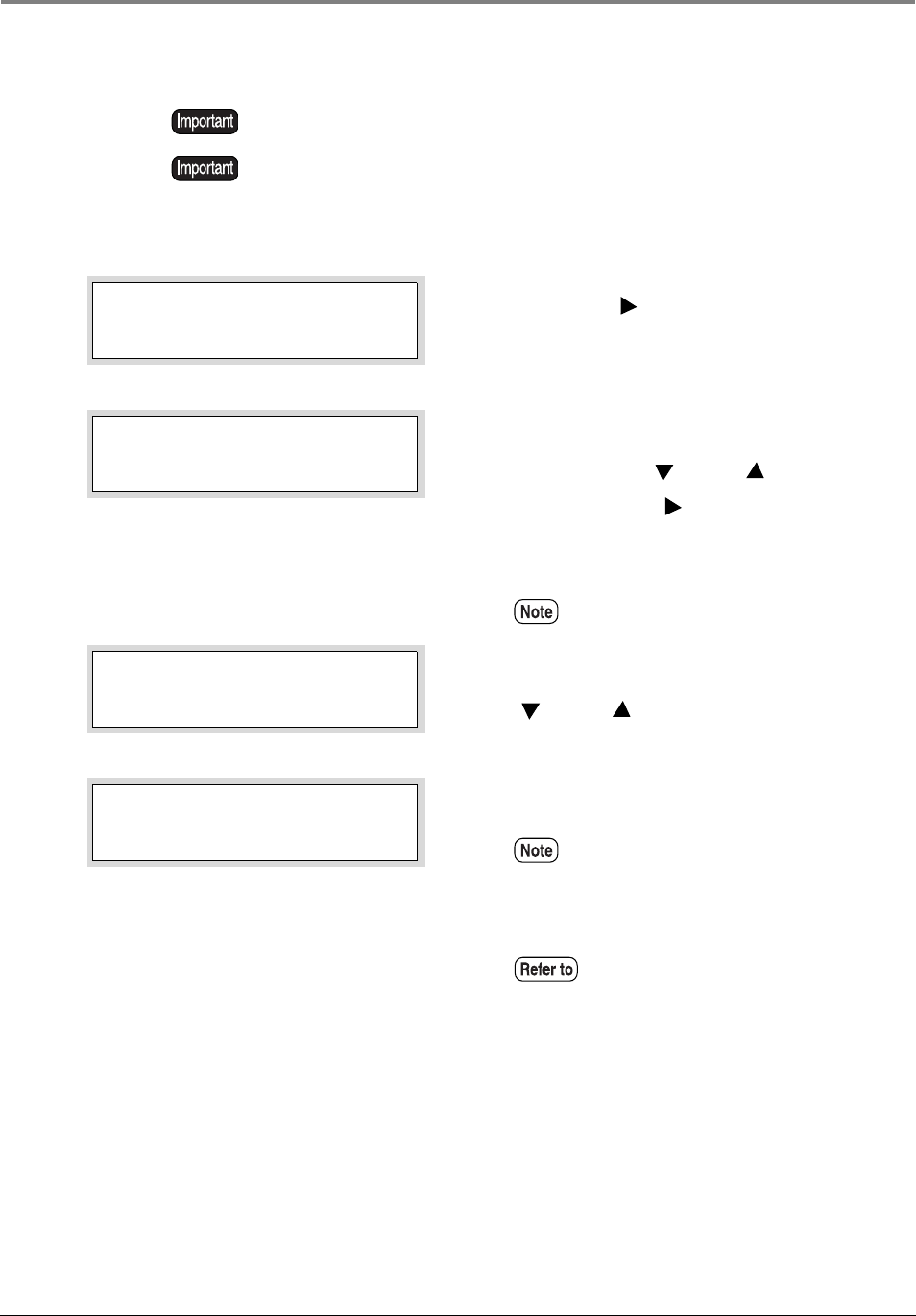
69
3.2 Communication Parameter Setup (Printer Control Panel, 6030/6050)
3.2
Communication Parameter Setup
(Printer Control Panel, 6030/6050)
This section explains the procedures for setting up the communication
parameters from the printer control panel.
Procedure
1 Press the < > key with [PORT SETTING]
displayed.
2 Select the interface that is to be set up with
the use of the <
> and < > keys, and
then press the < > key.
[TCP/IP], [SERIAL], [CENTRO], and [VPI]
will be displayed, in that order.
3 Select the parameters with the use of the
<
> and < > keys, and then press the
<Set> key.
An asterisk [*] will be displayed on the right
side of the value once it has been set up.
4 After setting up all of the parameters, switch
the printer power off and then on for the
changes to take effect.
TCP/IP Setup
SNMP must be set up from Print Services on Web.
The changed parameters become valid after the machine is rebooted.
[CENTRO] and [VPI] are optional.
The changed parameters are saved
to the system when the <Set> key is
pressed. It is not necessary to save
each change individually.
Refer to the previous section for
detailed information about each of
the communication parameters.
MENU
PORT SETTING
PORT SETTING
TCP/IP
TCP/IP
Ethernet Setting
Ethernet Setting
AUTO *