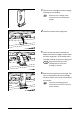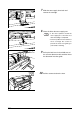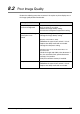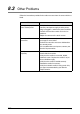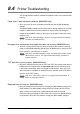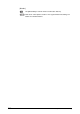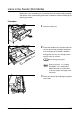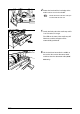Corporation Printer User Guide
Table Of Contents
- 6030/6050/6050A Wide Format Printer User Guide
- Preface
- Safety Notes
- Regulatory Information
- Environmental Compliance
- Product Recycling and Disposal
- Illegal Copies and Printouts
- Table of Contents
- Product Overview
- 1.1 Product Configurations
- 1.2 Major Components
- 1.3 Power On/Off
- 1.4 Power Save Mode
- 1.5 Printer Control Panel Overview
- 1.6 Print Services on Web Overview (6030/ 6050)
- 1.7 Logical Printers Overview (6030/6050)
- 1.8 Loading Roll Media
- 1.9 Drawer Media Size Indicators
- 1.10 Loading Media for Manual Feeding
- 1.11 Cutting Roll Media
- Printer Overview
- Printer Setup
- 3.1 Communication Parameters
- 3.2 Communication Parameter Setup (Printer Control Panel, 6030/6050)
- 3.3 Communication Parameter Setup (Printer Control Panel, 6050A)
- 3.4 Communication Parameter Setup (Print Services on Web, 6030/6050)
- 3.5 Communication Parameter Setup (Web Printer Management Tool, 6050A)
- 3.6 System Parameter Setup (Printer Control Panel, 6030/6050)
- 3.7 System Settings Setup (Printer Control Panel, 6050A)
- 3.8 System Parameter Setup (Print Services on Web, 6030/6050)
- 3.9 System Parameter Setup (Web Printer Management Tool, 6050A)
- 3.10 Printing a Configuration List (6030/ 6050)
- 3.11 Printing a Configuration List (6050A)
- 3.12 Software Option (Print Services on Web, 6030/6050)
- 3.13 Software Option (Web Printer Management Tool, 6050A)
- 3.14 Change Password (Print Services on Web, 6030/6050)
- 3.15 Change Password (Web Printer Management Tool, 6050A)
- 3.16 Change Default Language (Print Services on Web, 6030/6050)
- 3.17 Change Default Language (Web Printer Management Tool, 6050A)
- Logical Printer Setup and Operation (6030/6050 only)
- 4.1 Creating a New Logical Printer
- 4.2 Defining the Print Settings
- 4.3 Logical Printer Print Settings
- Media Series
- Size/Media Mapping
- Media Source
- Media Type
- User-Defined Size
- Input Option
- Input Size Margin
- Plot Area
- Priority
- Title Block
- Split Drawing
- Message Option
- Printed Copy
- Output Option
- Size Recognition
- Color Option
- Transform
- Define Single Pen
- Define Multi Pen
- Pen Option
- Emulation
- PS Command
- EOP Command
- VCGL Pen Style (VCGL Define Pen)
- VCGL Pen Width
- VRF Define Pen (Define Single Pen)
- VRF Define Multi Pen
- TIFF Option
- CALS Option
- PS/PDF Option
- 4.4 Logical Printer Operations
- 4.5 Print Services on Web: Job and Log
- 4.6 Print Services on Web: Status
- 4.7 Print Services on Web: Tools
- 4.8 Manual Feed Printing
- Additional Operations from the Printer Menu
- 5.1 Introduction
- 5.2 Printer Control Panel Menu (6030/6050)
- 5.3 Printer Control Panel Menu (6050A)
- 5.4 Test Printing (6030/6050 only)
- 5.5 Managing the Job and Error Logs (6030/6050 only)
- 5.6 Reprinting (6030/6050 only)
- 5.7 Billing Meter Confirmation (6030/6050)
- 5.8 Billing Meter Confirmation (6050A)
- 5.9 Print Setup Menu
- 5.10 Automatic Cut Using the Printer Control Panel
- Ethernet Print Service (for UNIX)
- Maintenance
- Problem Solving
- Specifications
- Appendixes
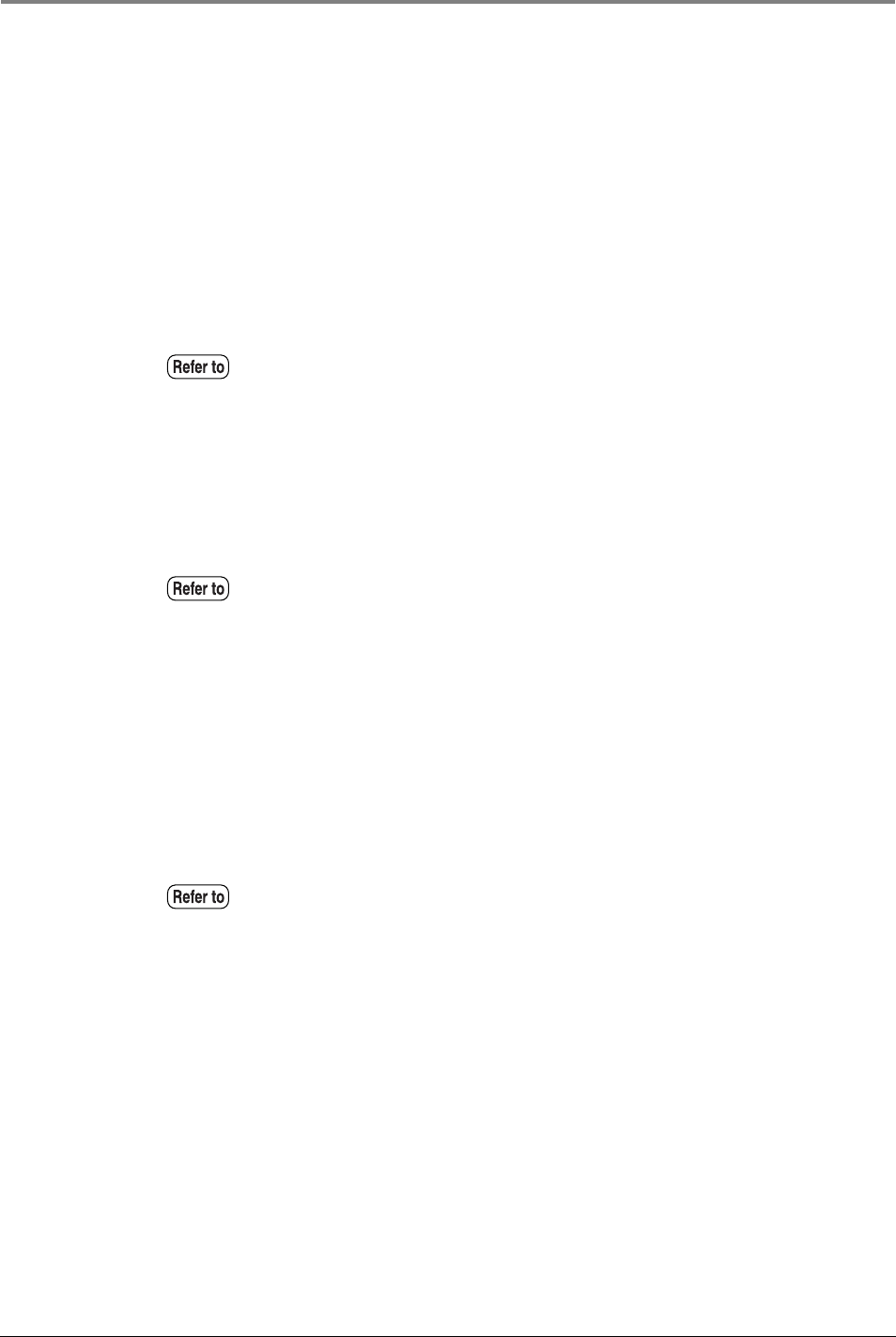
259
8.4 Printer Troubleshooting
8.4
Printer Troubleshooting
This section provides recovery methods for problems which are associated with
printing.
Paper size #1 was mistakenly selected. (6030/6050 only)
Ö There are cases where it is possible to override this with the [Media Margin]
settings.
The [Media Margin] settings are the values that set the top, bottom, left and right
margins in order for the machine to determine the input size. By setting the
margin values outside the scope of the paper, it is possible to reduce the input
judgment size.
No paper error occurs even when paper has been set in place. (6030/6050 only)
Ö There is a chance that the paper actually set in place differs from the settings
made in either [Media Mapping], [Media Type] or [Media Series]. Check each of
these settings to ascertain they are correct.
TIFF data will not print properly. (6030/6050 only)
Ö Check the compression format of the TIFF data. TIFF data compressed with the
LZW format is not supported by the 6030/6050 Wide Format and will not print.
If the image is printed but either in enlarged or reduced sizes, there are cases
where this can be overridden by making sure that resolution for the TIFF data is
correctly set in [TIFF Option].
Required lines will not print. (6030/6050 only)
Ö It may be possible to print the lines by changing the [White Mode] setting on the
[Color Option]. The [White Mode] setting determines whether the lines will be
drawn in white or in black when a [White Mode] instruction is received.
Faint lines that are assigned the color white may not print if the [White Mode] is
set to [Enable]. To resolve this problem, change the [White Mode] setting to
Refer to the "Input Size Margin" section of "4.3 Logical Printer Print Settings"
for details on available functions.
Refer to the "Size/Media Mapping" section, the "Media Type" section, and the
"Media Series" section in "4.3 Logical Printer Print Settings" for details on
available functions.
Refer to the "TIFF Option" section in "4.3 Logical Printer Print Settings" for
details on setting the resolution.