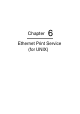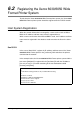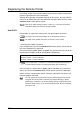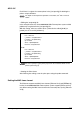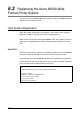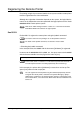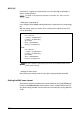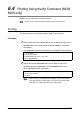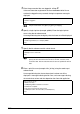Corporation Printer User Guide
Table Of Contents
- 6030/6050/6050A Wide Format Printer User Guide
- Preface
- Safety Notes
- Regulatory Information
- Environmental Compliance
- Product Recycling and Disposal
- Illegal Copies and Printouts
- Table of Contents
- Product Overview
- 1.1 Product Configurations
- 1.2 Major Components
- 1.3 Power On/Off
- 1.4 Power Save Mode
- 1.5 Printer Control Panel Overview
- 1.6 Print Services on Web Overview (6030/ 6050)
- 1.7 Logical Printers Overview (6030/6050)
- 1.8 Loading Roll Media
- 1.9 Drawer Media Size Indicators
- 1.10 Loading Media for Manual Feeding
- 1.11 Cutting Roll Media
- Printer Overview
- Printer Setup
- 3.1 Communication Parameters
- 3.2 Communication Parameter Setup (Printer Control Panel, 6030/6050)
- 3.3 Communication Parameter Setup (Printer Control Panel, 6050A)
- 3.4 Communication Parameter Setup (Print Services on Web, 6030/6050)
- 3.5 Communication Parameter Setup (Web Printer Management Tool, 6050A)
- 3.6 System Parameter Setup (Printer Control Panel, 6030/6050)
- 3.7 System Settings Setup (Printer Control Panel, 6050A)
- 3.8 System Parameter Setup (Print Services on Web, 6030/6050)
- 3.9 System Parameter Setup (Web Printer Management Tool, 6050A)
- 3.10 Printing a Configuration List (6030/ 6050)
- 3.11 Printing a Configuration List (6050A)
- 3.12 Software Option (Print Services on Web, 6030/6050)
- 3.13 Software Option (Web Printer Management Tool, 6050A)
- 3.14 Change Password (Print Services on Web, 6030/6050)
- 3.15 Change Password (Web Printer Management Tool, 6050A)
- 3.16 Change Default Language (Print Services on Web, 6030/6050)
- 3.17 Change Default Language (Web Printer Management Tool, 6050A)
- Logical Printer Setup and Operation (6030/6050 only)
- 4.1 Creating a New Logical Printer
- 4.2 Defining the Print Settings
- 4.3 Logical Printer Print Settings
- Media Series
- Size/Media Mapping
- Media Source
- Media Type
- User-Defined Size
- Input Option
- Input Size Margin
- Plot Area
- Priority
- Title Block
- Split Drawing
- Message Option
- Printed Copy
- Output Option
- Size Recognition
- Color Option
- Transform
- Define Single Pen
- Define Multi Pen
- Pen Option
- Emulation
- PS Command
- EOP Command
- VCGL Pen Style (VCGL Define Pen)
- VCGL Pen Width
- VRF Define Pen (Define Single Pen)
- VRF Define Multi Pen
- TIFF Option
- CALS Option
- PS/PDF Option
- 4.4 Logical Printer Operations
- 4.5 Print Services on Web: Job and Log
- 4.6 Print Services on Web: Status
- 4.7 Print Services on Web: Tools
- 4.8 Manual Feed Printing
- Additional Operations from the Printer Menu
- 5.1 Introduction
- 5.2 Printer Control Panel Menu (6030/6050)
- 5.3 Printer Control Panel Menu (6050A)
- 5.4 Test Printing (6030/6050 only)
- 5.5 Managing the Job and Error Logs (6030/6050 only)
- 5.6 Reprinting (6030/6050 only)
- 5.7 Billing Meter Confirmation (6030/6050)
- 5.8 Billing Meter Confirmation (6050A)
- 5.9 Print Setup Menu
- 5.10 Automatic Cut Using the Printer Control Panel
- Ethernet Print Service (for UNIX)
- Maintenance
- Problem Solving
- Specifications
- Appendixes
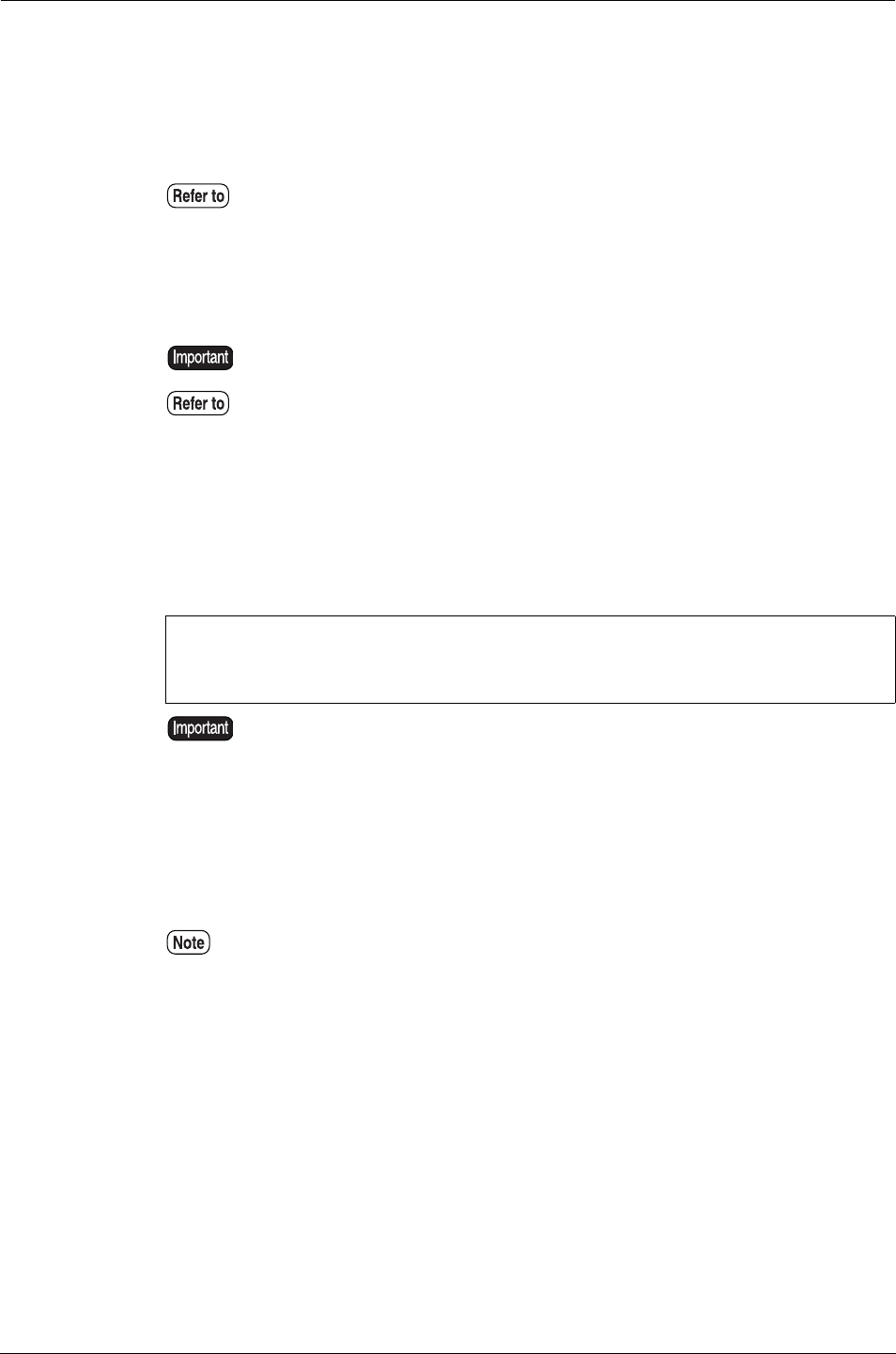
226
Chapter 6 Ethernet Print Service (for UNIX)
Registering the Remote Printer
For printing using the lpr command, both the host system and the remote printer
must be registered on the client workstation.
Although the registration information depends on the system, the logical device
names on the workstation must correspond with the logical printers on the Xerox
6030/6050 Wide Format printer system.
SunOS 5.X
For SunOS 5.X, register the remote printer using the lpadmin command.
• Executing the lpadmin command
In the example below, the Xerox 6030/6050 Wide Format printer system with the
host name
[oklahoma] is registered.
If the printer devices plt00h, plt01h, and plt02h are specified, they are sent to the
logical printers PLT00H, PLT01H, and PLT02H of
[oklahoma].
In this example, the printer devices plt00h, plt01h, and plt02h are created new
and set up. The Xerox 6030/6050 Wide Format printer system has 100 logical
printers for each supported data format. Therefore, 100 entries can also be set
using the lpadmin command.
Refer to the "Main Printing Functions" section in "2.1 Overview of the 6030/
6050/6050A Wide Format Printer" for logical printer.
You need to have root user privileges to use the lpadmin command.
For details of the lpadmin command, see SunOS 5.X User Guide.
#lpadmin -p plt00h -s oklahoma!PLT00H
#lpadmin -p plt01h -s oklahoma!PLT01H
#lpadmin -p plt02h -s oklahoma!PLT02H
If csh is used, enter "\!" instead of "!" in the above to prevent the character "!"
and subsequent characters from being replaced by the command log.
You can register the remote printer using the admintool prepared by SunOS.
To register the remote printer, select the menu [Printer Manager] > [Edit] >
[Add Printer] > [Add Access to Remote Printer]. Specify a logical printer name
PLT00H in Printer Name, a host name 6050 WF in Printer Server, and BSD in
Print Server OS.