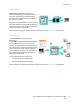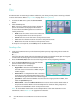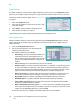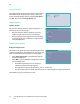User guide
Fax
Xerox WorkCentre 5735/5740/5745/5755/5765/5775/5790
Fax
69
• Line 1 [<1>] selects line 1 to dial the number. Using the line selection identifier temporarily
overwrites the fax settings and is for the current job only.
• Line 2 [<2>] selects line 2 to dial the number. Using the line selection identifier temporarily
overwrites the fax settings and is for the current job only.
3. When you have entered the fax number and dialing characters required, select Add to add the
number to the Recipient list.
4. Select Close to return to the fax options.
Batch Send
The Batch Send feature allows several fax jobs to be sent to the same destination fax machine during
one transmission. This reduces the connection time and provides a reduced call connection charge.
Batch Send is enabled from Tools. For more information about enabling the Batch Send feature refer
to Batch Send on page 259 of Administration and Accounting.
Once Batch Send has been enabled, it applies to all fax transmissions. Once Batch Send has been
enabled, program your fax job settings as required. To allow other fax jobs to be transmitted with your
job add a delay to the transmission time. For more information refer to Delay Send on page 78.
Enter the destination fax number and select the Start button. Your job is submitted to the job list,
ready for transmission. When a new fax job is submitted that has the same destination as the held fax
job, a pop-up message is displayed.
When the delayed time has elapsed, all faxes to the same destination are linked together and
transmitted. All individual fax job settings are maintained, except the communication speed which
uses the speed of the first fax job for the remaining jobs.
Note: If Batch Send is enabled and a delay send job is programmed, any subsequent fax jobs
programmed to send to the same destination will automatically be added to the batch and
delayed until the scheduled time.
2-Sided Scanning
The 2-Sided Scanning option allows you to set whether 1 or 2 sides of your original document are
scanned. Documents must first be loaded in the document feeder to enable the 2Sided option. The
options are:
• 1-Sided is used if your originals are single-sided.
• 2-Sided is used if your originals are double-sided. The document feeder must be used to scan your
originals with this option.
• 2-Sided, Rotate Side 2 select if your original is double-sided and opens up like a calendar.
Original Type
Use this option to define the type of original being used for scanning. Making the correct selection
enhances the quality of your output image. The options are:
• Photo & Text is recommended for originals containing high quality photographs and halftones.
Using this setting the scanned image will contain high quality pictures though the sharpness of
text and line art is slightly reduced.