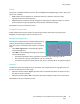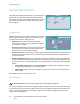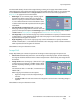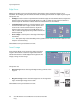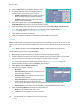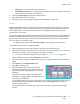User guide
Output Format
Xerox WorkCentre 5735/5740/5745/5755/5765/5775/5790
Copy
51
• 2 Sided prints an image on both sides of the cover.
• 2 Sided, Rotate Side 2 prints an image on both sides of the cover. The image on the second
side is rotated to change the read orientation.
6. Select the Paper Supply required for the selected covers.
7. Select Save to confirm your selections.
8. Load your originals into the document feeder and select Start to run the job.
Inserts
Inserts enables blank pages on a different media to be inserted into your document, or for specified
pages to be printed on a different media. Up to two sources of media can be used for the inserts. If
inserting blank pages, a blank sheet must be inserted in the appropriate place in your original
document prior to scanning.
If you have a High Volume Finisher and the optional Tray 6 (Inserter) installed, you can feed the inserts
from this tray. Media loaded into Tray 6 (Inserter) is not part of the printing process, therefore blank
pages do not need to be added to your original document. When entering the insert page numbers,
the insert sheets are counted as a page.
Note: Inserts cannot be used with Auto Paper Supply, a paper supply must be specified.
Use the following instructions to program Inserts.
1. On the Copy tab, select the paper you want to use for the main body of the job.
2. Load the media to be used for the inserts into another paper tray, ensuring that it is in the same
orientation as the paper you are using for the main body of your job.
Note: For further information about loading media, refer to Paper and Media on page 211.
Update the Paper Settings screen and Confirm your selections.
3. If blank inserts are required, add blank sheets to your set of originals where the inserts are to be
placed.
4. Select Inserts from the Output Format tab.
5. Select On to enable inserts.
6. Enter the page number of the insert. The page
numbers are the physical page numbers and not the
page numbers which may already be printed on the
document.
For copying 2-sided to 2-sided, each page of your
document has 2 page numbers, so you need to count
each side of your document.
If using the optional Tray 6 (Inserter) each insert counts as 1 page, and the page numbers entered
for remaining inserts must take this into account. Use the Tray 6 Supply option if using the
inserter to feed the inserts.
Use the arrow buttons or select the entry box and use the numeric keypad to enter the page
number.