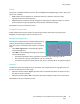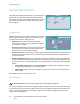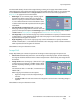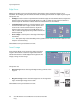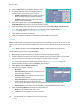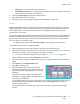User guide
Output Format
Xerox WorkCentre 5735/5740/5745/5755/5765/5775/5790
Copy
50
2. Select the On button on the Booklet Creation screen.
3. If the High Volume Finisher with Booklet Maker is
installed, select the finishing option required:
• Folded & Stapled will staple and fold the output
along the center margin to produce booklets.
• Fold Only will fold the output along the center
margin to produce booklets.
4. Select the Original Input, either 1 Sided Originals or
2 Sided Originals depending on the originals being scanned.
5. Select the Reading Order required for the finished output, either Left to Right or Right to Left.
Note: This option will not be displayed if it has not been enabled in Tools. Refer to Set Copy
Defaults on page 255 of Administration and Accounting.
6. Select Save to confirm your selections.
7. Load your originals into the document feeder and select Start to run the job.
Covers
Covers enables blank or printed pages to be added to the front, back or front and back of your set. This
option is also used to add a cover to a booklet. The covers can be a different media to the rest of your
job.
Note: Covers cannot be used with Auto Paper Supply, a paper supply must be specified.
Use the following instructions to program Covers:
1. On the Copy tab, select the paper you want to use for the main body of the job.
2. Load the media to be used for the covers into another paper tray, ensuring that it is in the same
size and orientation as the paper you are using for the main body of your job.
Note: For further information about loading media, refer to Paper and Media on page 211.
Update the Paper Settings screen and Confirm your selections.
3. Select Covers from the Output Format tab.
4. Select the Covers Option required:
•No Covers
• Front Cover Only adds a blank or printed cover to
the front of the document.
• Back Cover Only adds a blank or printed cover to
the back of the document.
• Front & Back Covers adds a blank or printed cover
to the front and back of the document. The
printing and paper supply options can be programmed individually for each cover.
• Booklet Cover used to add a cover to a booklet if using the Booklet Creation option.
5. Select the Printing Options required for the selected covers:
• Blank provides a blank sheet as the cover.
• 1 Sided prints an image on one side of the cover.