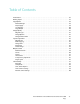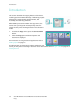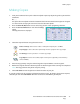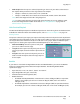User guide
Image Quality
Xerox WorkCentre 5735/5740/5745/5755/5765/5775/5790
Copy
44
Image Quality
Your device can enhance the quality of your output using
the Image Quality features. This section describes the
options available and when they would usually be used.
This includes features such as setting the device to suit the
type of input and controlling the lightness, darkness,
sharpness and contrast of the image.
Original Type
This feature provides a convenient way to enhance the
copy quality of your output based on the type of original
images you are copying and how they were produced.
• Photo and Text is recommended for text and line art
originals.
• Text produces sharper edges and is recommended for
text and line art.
• Photo is used specifically for originals containing
photos or continuous tones without any text or line art. Produces the best quality for photos but
reduced quality text and line art.
• Halftone Photo is used if your original is from a magazine or newspaper that contains
photographs or text.
Select Save to save your selections and exit.
Image Options
Image Options provides options for changing the appearance of the copy output. The options are:
Lighten/Darken
This provides manual control to adjust the lightness or
darkness of the scanned images.
• Move the indicator down to darken the scanned
image, for light originals such as pencil images.
• Move the indicator up to lighten the scanned image,
for dark originals such as halftones or originals with
colored backgrounds.
Sharpness
This provides manual control to adjust the sharpness of the scanned images.
• Move the indicator up to sharpen the scanned image.
• Move the indicator down to soften the scanned image.