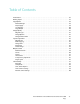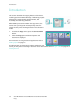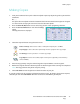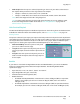User guide
Copy Options
Xerox WorkCentre 5735/5740/5745/5755/5765/5775/5790
Copy
39
Independent X-Y%
This selection enables you to set different reduction or enlargement ratios for the X (width) and the
Y (length) of the image. This will produce a distorted copy of your original.
• Select the Variable X-Y% buttons and use the
numeric keypad or the arrow buttons to enter the
Width - X% and Length - Y% ratios required.
•Use the Presets (X/Y%) buttons to select 100%/100%,
Auto Independent X-Y% or commonly used ratios
which can be set up by your Administrator. The
selected X and Y ratios in percentages are shown next
to the button.
Use 100% / 100% to produce an image the same size as your original.
Auto Independent X-Y% automatically fits the image of your original onto the paper you have
selected. The reduction or enlargement may not be proportional, the device will distort the image
so that it will fit onto the paper. You must specify a paper tray before using this option or select
Auto Select on the Paper Supply screen.
Select Save to save your selections and exit.
Paper Supply
On the Paper Supply section of the Copy tab you have the option to select one of the paper trays, or
Auto Select. Use More... to access all the options.
• Auto Select automatically selects the appropriate paper size for each original based on the size of
the original and any directly selected magnification ratios.
• Alternatively, you can select a paper tray that contains the size and type of paper you require. The
size and type of media loaded in each tray is displayed.
When the More... button is selected, the Paper Supply
screen is displayed showing all the trays and the size, color
and type of media loaded in each tray.
• A user can select which tray to use from this list. The
chosen tray is highlighted in blue.
•If the Auto Tray Switching feature has been enabled
by your System Administrator and the same size, color
and type of media is loaded in more than one other
tray, the device will automatically switch from the active tray to another if media in the active tray
runs out.
Select Save to save your selections and exit.