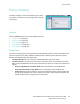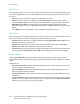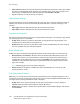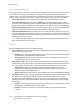User guide
Device Settings
Xerox WorkCentre 5735/5740/5745/5755/5765/5775/5790
Administration and Accounting
246
Date & Time
Some features and functions on the device require the local date and time, such as Annotations, Delay
Send or the Configuration report. This utility enables you to set and change the local date and time on
the device.
• Date select the Format required and enter the Month, Day and Year.
• Time enter the correct Hour and Minutes and select PM or AM. If a 24 hour clock is required,
select the 24 hour clock option and enter the Hour and Minutes using the 24 hour clock format.
• GMT Offset (Time Zone) use this option to set the difference between your local time and
Greenwich Mean Time. Enter the GMT Offset time between -12.0 and 14.0 hours using the arrow
buttons.
• Select Reboot to save and reboot the device, or Cancel to exit without saving.
Audio Tones
The device generates three types of audio tones to notify the user of an event that has occurred at the
device. Use this feature to switch off or adjust the volume of each of the tones.
• Fault Tone sounds when there is a fault on the device. Select High, Medium, Low or Off. Use the
Tes t option to hear the tone selected.
• Conflict Tone sounds when an incorrect touch screen selection has been made. Select High,
Medium, Low or Off. Use the Test option to hear the tone selected.
• Selection Tone sounds when the device accepts your selection or when you touch a button on the
touch screen. Select High, Medium, Low or Off. Use the Test option to hear the tone selected.
Screen Defaults
Selecting Screen Defaults allows you to choose the initial screen that users will see at the device,
display either the Active or Completed jobs list, or change the default language displayed on the touch
screen.
The options are:
• Entry Screen Default this feature enables the Administrator to set which screen the user sees first,
Services, Job Status or Machine Status.
• Job Status Default this feature controls which jobs list and types of jobs appear on the screen
when the Job Status button is pressed.
• Language Default this feature is used to select the language that is displayed when the device is
switched on.
• Services Default this feature allows the Administrator to select the Service that is displayed as the
default service, or to select the Services Home screen as the default. Use the Promote and Demote
buttons to place the services into the order required.