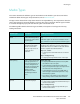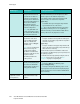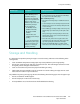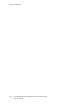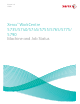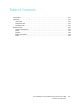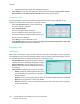User guide
Job Status
Xerox WorkCentre 5735/5740/5745/5755/5765/5775/5790
Machine and Job Status
234
• Completed with Errors the job was completed with errors.
• Select All Jobs and use the drop-down list to filter the jobs and display only Copy, Print and Fax
Received Jobs or Scan Jobs and Fax Sent Jobs which are active on the device.
Completed Jobs
This option displays the jobs which have been completed on the device. Up to 150 jobs can be
displayed. The Owner, Name and Status of each job is shown.
• Select the Job Status button on the control panel.
The Active Jobs list is displayed.
• Select Completed Jobs.
The list of completed jobs is displayed.
Use the scroll bar to access all the jobs in the list.
• To view the details of a completed job, select the job.
The job details are displayed.
Select Close to exit the Job Details screen.
• Select All Jobs to filter the jobs and display only Copy, Print and Fax Received Jobs or Scan Jobs
and Fax Sent Jobs that have been completed.
Managing Jobs
Job Progress
When a job is processing or a job in the Active Jobs list is selected, the Job Progress screen is displayed.
The Job Progress screen provides information about the job and provides Job Control options. You can
also view the Job Details and the Required Resources to complete the job.
• Required Resources displays the resources needed to
complete the job, for example special paper or staples.
• Program Next Job is used to select the service and
features required for the next job while the current job
is in progress.
• Job Controls the following job controls are available:
• Delete removes the selected job from the list. Any
job can be deleted using the feature, regardless of
the job originator.
• Promote is used to move a job to the top of the list. It will be completed after the current job.
• Hold pauses the job until it is released or deleted.
• Release is selected if a Secure Print job has been held in the list and a passcode is required or
if a job has been held.