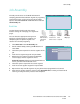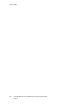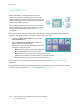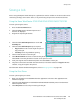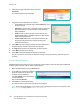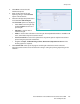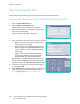User guide
Reprinting Saved Jobs
Xerox WorkCentre 5735/5740/5745/5755/5765/5775/5790
Save and Reprint Jobs
184
Reprinting Saved Jobs
Saved Jobs can be reprinted using the device touch screen or from Internet Services.
Using the Xerox WorkCentre 5735/5740/5745/5755/5765/5775/5790
1. Press the Services Home button.
2. Select the Reprint Saved Jobs option.
Folders containing the saved jobs are displayed.
3. Select the folder required. If necessary, use the scroll
bar to access all the folders.
A list of the jobs in the folder is displayed.
4. Select the job and select the print or save option required:
• Print is used to print the selected job using the
currently saved print settings.
• If print settings are changed from those stored
with the original print job, Print and Save is used
to print and then store the selected job with the
new settings.
• Save is used to save the selected job without
printing. The job will be saved in place of the
original job with any new settings selected.
If the job settings require changing prior to printing
the job, select the Settings option. Select the options
required and then select Print, Print and Save or Save.
5. If the job is a secure job, enter the passcode required
and select Print Job.
6. Select Job Status to view all the job lists and check the
status of your job. For further information, refer to Job
Status on page 233 of Machine and Job Status.