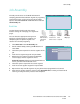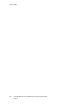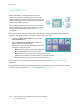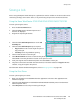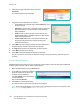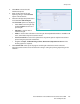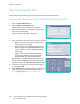User guide
Saving a Job
Xerox WorkCentre 5735/5740/5745/5755/5765/5775/5790
Save and Reprint Jobs
183
4. Select Print to access the Job
Submission options.
5. Enter the file name of the job
requiring saving, or use the Browse
option to locate the file.
6. Select the Job Type drop-down menu
and select Save Job for Reprint.
The Saved Job options are displayed.
• Select Save to store the job only
or Save and Print to store and
print the job.
• Job Name is used to enter a
name for the job.
• Folder is used to select a location to store the job. The Default Public Folder is available to all
users, other folders may have restricted access.
• Secure Saved Job is used to add a passcode to the job. The job can only be accessed and
printed using the passcode entered here.
•Program the Paper, 2-Sided Printing, Collate, Orientation, Output Destination and the
finishing options as required.
7. Select Submit Job at the top of the page to send the job to the device over the internet.
The job is processed and sent to the device for saving or saving and printing, depending on the
selection.