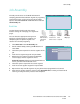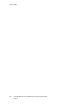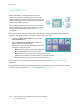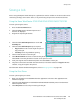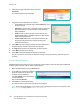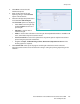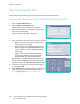User guide
Saving a Job
Xerox WorkCentre 5735/5740/5745/5755/5765/5775/5790
Save and Reprint Jobs
182
4. Select the Job Type drop-down menu and select
Saved Job.
The Saved Job options are displayed.
5. Program the Saved Job options as required:
• Select Save to store the job only or Save and Print to store
and print the job.
• Job Name is used to enter a name for the job or select Use
Document Name to use the filename of the document
being submitted.
• Folder is used to select a location to store the job. The
Default Public Folder is available to all users, other folders
may have restricted access.
• Secure Saved Job is used to add a passcode to the job.
The job can only be accessed and printed using the
passcode entered here.
6. Select OK to save the settings and exit the Saved Job options.
Program the print features required for the saved job.
7. The Help option provides an explanation of all the options.
8. Select OK to save the print settings.
9. Select OK on the Print dialogue window to send the job.
The job is processed and sent to the device for saving or saving and printing, depending on the
selection.
Using Internet Services
The Print option within Internet Services can also be used to create a Saved Job. The job file submitted
must be a print ready file, such as a PDF or PostScript file.
1. Open the web browser from your Workstation.
2. In the URL field, enter http:// followed
by the IP Address of the device. For
example: If the IP Address is
192.168.100.100, enter the following
into the URL field:
http://192.168.100.100.
3. Press Enter to view the Home page.
The Internet Services options for your device are displayed.
Note: To find out the IP Address of your device, print a configuration report. For instructions, refer
to Print Reports on page 236 of Machine and Job Status.