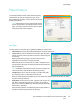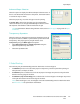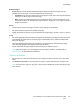User guide
Paper/Output
Xerox WorkCentre 5735/5740/5745/5755/5765/5775/5790
Print
149
Booklet Margins
• Booklet Margins control whether the Booklet Layout feature fits the virtual pages into the
printable area of the sheet, or into the full physical size of the sheet.
• Standard ensures the entire image fits on two pages per sheet, even if the original document
has little or no white space around the edges.
• None assumes the original document has enough white space around all the borders to fit
two pages per sheet, for example if printing two 8.5x11” images on 11x17” paper (or two A4
images on A3 paper).
Gutter
• Use this option to shift the images to create a center margin for the booklet.
• This option provides space for the booklet center fold.
• Specify the horizontal distance (in points) between the page images. (A point is 1/72” or .35 mm.)
Creep
• This option gradually shifts the images throughout the document, providing less shift in the center
of the booklet and more shift to the outer pages of the booklet. This is useful for booklets with
more than 10 pages.
• Setting the Creep compensates for the thickness of the folded paper, which otherwise might
cause the page images to shift slightly outward when folded.
• Specify how much the page images are shifted outward (in 10ths of a point).
Note: Some media types, sizes, and weights cannot be stapled, punched, or folded. Refer to
www.xerox.com for specifications information.
Output Destination
• Use this option to select the destination for your output from the tray choices in the drop-down
menu.
•Use Automatically Select to send the printed output to a destination based on the paper size.
Note: If a destination appears in gray text, it may not be available due to other settings that you
have selected.