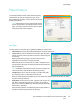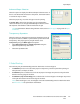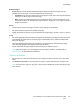User guide
Paper/Output
Xerox WorkCentre 5735/5740/5745/5755/5765/5775/5790
Print
148
Finishing
Use to select the finishing options for the print job, such as stapling or hole punching. To change the
finishing options, select the button to the right of the summary to display the finishing selection drop-
down menu.
Stapling
• Select the number or location of staples required to staple each set.
• Select No Stapling to switch off stapling.
Note: The stapling options vary depending on the type of finisher.
Hole Punching
• Select Hole Punch to punch the paper.
• Select No Hole Punching to switch off hole punching.
Note: The number of holes punched and their location depend on the hole punch unit in the
finisher.
Folding
• Bi Fold folds the output in the middle, creating two sides.
• C Tri Fold folds the output to create three sides, with the outer flap folded over the inner flap.
• Z Tri Fold folds the output to create three sides in a Z effect.
• Select No Folding to switch off folding.
Booklet Creation
Select this menu item to display the Booklet Creation screen to
select booklet layout and booklet finishing options.
Booklet Finishing
• Select Booklet Fold to fold the booklet
• Select Booklet Fold and Staple to staple the booklet in the
center and then fold.
Booklet Layout
• Using the option, the document pages are rearranged into the
correct sequence to create the booklet.
•Use Print Page Borders to place a border around the images or
text on each page.
Booklet Paper Size
•Use Automatically Select to enable the printer to select the
paper size for the job.
• To select a paper size for the job, deselect the checkbox and use the drop-down menu.