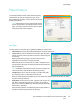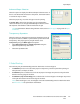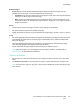User guide
Paper/Output
Xerox WorkCentre 5735/5740/5745/5755/5765/5775/5790
Print
147
Advanced Paper Selection
Select this option to display the Advanced Paper Selection screen. If
there is a bi-directional connection to the printer, the media loaded
in each of the trays is shown.
Select the paper tray, size, color and type to use for printing.
If Pre-Cut Tab is selected as the paper type, the image will be
shifted 13mm (0.5”) to the right automatically. Ensure the correct
tab sequence and number of tabs are loaded for the job.
Note: For information about loading different media, refer to Media Types on page 225 of Paper
and Media.
Transparency Separators
Select this option to display the Transparency Separators screen. If
this option is selected, a blank or printed sheet is placed after each
transparency. The paper type for your job must be set to
Transparency using the Other Type menu option.
• Select Blank Separators or Printed Separators using the
Separator Options drop-down menu.
• Select the Separator Color.
2-Sided Printing
You can have your job automatically printed on both sides of a sheet of paper.
• 1-Sided Print prints on one side of the paper or transparency. Use this option when printing on
transparencies, envelopes, or labels.
• 2-Sided Print prints on both sides of a sheet of paper. The images are printed so the job can be
bound on the long edge of the sheet.
• 2-Sided Print, Flip on Short Edge prints on both sides of a sheet of paper. The images are printed
so the job can be bound on the short edge of the sheet.
Note: Some media types, sizes, and weights cannot be automatically printed on both sides. Refer
to www.xerox.com for specifications information.