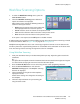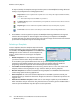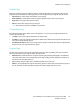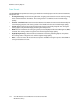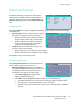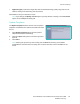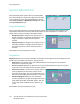User guide
Filing Options
Xerox WorkCentre 5735/5740/5745/5755/5765/5775/5790
Workflow Scanning
124
Filing Options
Use the filing options to specify details about the scanned
images to be stored, for example the file name, the file
format and the overwrite conditions. To access the Filing
Options, select Services Home and Workflow Scanning.
Then select the Filing Options tab.
File Name
This feature enables you to name the file that is stored.
1. Using the keyboard, enter the name of the file.
• Up to 50 alphanumeric characters can be entered.
• To delete a character use the backspace key, or to clear the entire entry select the X button.
•Use the Keyboards... button to access additional language keyboards.
2. Select Save to save your selections and exit.
File Format
The File Format determines the type of file created and can
be temporarily changed for the current job. You can select
the file format you wish to use for your scanned image.
• TIFF (Tagged Image File Format) produces a graphic
file that can be opened by a variety of graphic
software packages across a variety of computer
platforms. A separate file is produced for each image
scanned.
• Multi-Page TIFF produces a single TIFF file containing several pages of scanned images. A more
specialized software is required to open this type of file format.
• PDF (Portable Document Format) allows recipients with the right software to view, print or edit
the electronic file, no matter what their computer platform.
Note: Depending on the receiving device, the PDF selection may not be compatible when the
resolution is set to 200 dpi.
• PDF/A is an industry standard format for long term document preservation based on the PDF
format. The Advanced Settings may need checking to ensure they are appropriate for extended
use.
• XPS (XML Paper Specification) given the right software the recipient of the scanned image can
view, print or edit the file, no matter what their computer platform.
Select Save to save your selections and exit.