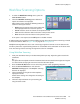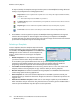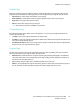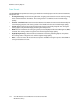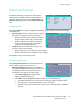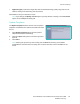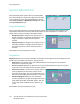User guide
Layout Adjustment
Xerox WorkCentre 5735/5740/5745/5755/5765/5775/5790
Workflow Scanning
122
Layout Adjustment
The Layout Adjustment options allow you to manipulate
the scanned image and enhance the appearance and style
of your output. To access the Layout Adjustment options,
select Services Home and Workflow Scanning. Then select
the Layout Adjustment tab.
Original Orientation
Use to specify the orientation of the originals being scanned. The orientation of the images on the
originals must match the orientation selected. The device uses this information to identify if the
images require rotating to produce the required output.
• Upright Images the images on the originals are in a
portrait orientation. A graphical representation of the
image orientation is shown when the option is
selected.
• Sideways Images the images on the originals are in a
landscape orientation. A graphical representation of
the image orientation is shown when the option is
selected.
Select Save to save your selections and exit.
Original Size
Original Size allows you to specify automatic size detection of the originals, mixed size originals, or the
specific size of the image to be scanned. The options are:
• Auto Detect is the default setting and enables automatic size sensing. The size detected is
matched to a standard size paper.
• Preset Scan Areas allows you to define the size of your original from a list of pre-set, standard
original sizes. You can view the list by using the scroll bar.
• Custom Scan Areas is used to enter a specific area for
scanning. Measure the area to be scanned on the
original and enter the X and Y axis measurements into
the fields provided. Only the area specified is scanned.
• Mixed Size Originals allows you scan documents
containing different size pages. The pages must be the
same width, like A4 LEF and A3 SEF (8.5x11” LEF and
11x17” SEF), other combinations are shown on the
screen.
Select Save to save your selections and exit.