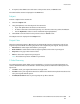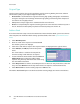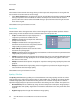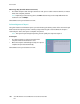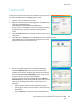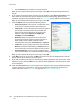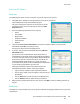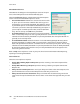User guide
Internet Fax
Xerox WorkCentre 5735/5740/5745/5755/5765/5775/5790
Fax
98
Contrast
The Contrast feature controls the image density on the output and compensates for an original that
has too much or too little contrast on the image.
• Select Manual Contrast to set the level of contrast yourself. Move the indicator towards the High
setting to reproduce more vivid blacks and whites for sharper text and lines but less detail in
pictures. Move the indicator towards the Low setting to reproduce more detail in light and dark
areas of the original.
Select Save to save your selections and exit.
Resolution
The Resolution affects the appearance of the scanned image. A higher resolution produces a better
quality image. A lower resolution reduces communication time. The options are:
• 72 dpi recommended for output displayed on a
computer. It produces the smallest file size.
• 100 dpi recommended for output that delivers low
quality text documents.
• 150 dpi recommended for average quality text
documents and line art. Does not produce the best
image quality for photos and graphics.
• 200 x 100 dpi recommended for standard office
documents and photographs.
• 200 dpi recommended for average quality text documents and line art. Does not produce the best
image quality for photos and graphics.
• 300 dpi recommended for high quality text documents that are to pass through OCR applications.
Also recommended for high quality line art or medium quality photos and graphics. This is the
best choice in most cases.
• 400 dpi recommended for photos and graphics. It produces average image quality for photos and
graphics.
• 600 dpi recommended for high quality photos and graphics. It produces the largest image file
size, but delivers the best image quality.
Select Save to save your selections and exit.
Quality / File Size
The Quality / File Size settings allow you to choose between scan image quality and file size. These
settings allow you to deliver the highest quality or make smaller files. A small file size delivers slightly
reduced image quality but is better when sharing the file over a network. A larger file size delivers
improved image quality but requires more time when transmitting over the network. The options are:
• Normal/Small produces small files by using advanced compression techniques. Image quality is
acceptable but some quality degradation and character substitution errors may occur with some
originals.
• Higher/Larger produces larger files with better image quality.