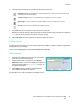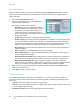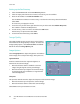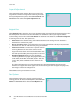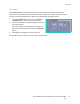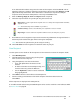User guide
Internet Fax
Xerox WorkCentre 5735/5740/5745/5755/5765/5775/5790
Fax
94
Message:
This option is used to enter a message for the internet fax. The message is the text contained within
the internet fax and not the subject line.
1. Using the keyboard, enter the message required.
• Up to 128 alphanumeric characters can be
entered.
• To delete a character use the backspace key, or to
clear the entire entry select the X button.
•Use the Keyboards... button to access additional
language keyboards.
2. Select Save to save your selections and exit.
Reply To
The Reply To feature enables you to include an e-mail address you want the recipient to reply to. For
example you can enter your personal e-mail address. If you logged in through authentication and your
details are available in the Address Book, your e-mail address is displayed.
1. Using the keyboard, enter the message required.
• Up to 128 alphanumeric characters can be entered.
• To delete a character use the backspace key, or to clear the entire entry select the X button.
•Use the Keyboards... button to access additional language keyboards.
If an address book has been setup, enter the name required and select Search. A list of matching
names is displayed. Select the e-mail address required and select Save.
2. If required, select Save to save your selections and exit.
The e-mail address entered is displayed in the Reply To field.
From:
To enter or edit the sender’s name:
1. Select From.
2. If a default name is displayed, select the X button to
delete the entry.
3. Using the keyboard, enter the e-mail address of the
sender.
• Up to 128 alphanumeric characters can be
entered.
• To delete a character use the backspace key, or to
clear the entire entry select the X button.
•Use the Keyboards... button to access additional language keyboards.
If an address book has been setup, enter the name required and select Search. A list of matching
names is displayed. Select the e-mail address required and select Save.