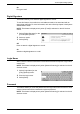User guide
E-mail Options/Filing Options
141
• Compression Method - Compresses the file. This button is active when an option
other than [JPEG File for Each Page] is selected. The selected compression method
is applied to black and white pages.
• MRC High Compression (WorkCentre 5225A/5230A) - Displayed when [PDF
Multiple Pages per File], [PDF/A], or [XPS] is selected. This feature saves files with
the MRC compression method.
NOTE: [MRC High Compression] is not available when [Color Scanning] is set to
[Black & White].
NOTE: When [MRC High Compression] is set to [On], the options available for
[Resolution] are [200 dpi] and [300 dpi] only, and the [Reduce/Enlarge] feature is set to
[100%].
• Searchable Text (WorkCentre 5225A/5230A) - Displayed when [PDF Multiple
Pages per File], [PDF/A], or [XPS] is selected. Select the language of the document,
and select whether to compress text.
NOTE: If [Original Type] is set to [Photo], the [Searchable Text] button is not
selectable.
NOTE: If [Color Space] is set to [Device Color Space], the [Searchable Text] button is
not selectable.
PDF Security
Displays the [File Format - PDF Security] screen where you can set security to prevent
unauthorized access to your PDF file. Select [Password] to apply security measures.
• Encryption Algorithm - Sets either 128-bit RC4 (Acrobat 5.0 or later) or 128-bit AES
(Acrobat 7.0 or later) file encryption algorithm.
• Supported Version - Displays the version of Adobe Acrobat compatible with the
selected encryption algorithm.
• Doc. Open Password - Displays the [PDF Security - Document Open Password]
screen where you can set a password that will be required to open your PDF file.
The password can be up to 32 characters in length.
• Permissions - Displays the [PDF Security - Permissions] screen where you can set
a security password to your PDF file. A security password adds restrictions that
prevent others from printing or editing the file. The file’s recipient can remove the
restrictions if the recipient knows the password. The password can be up to 32
characters long.
NOTE: [PDF Security] is displayed when [PDF Multiple Pages per File] is selected.
PDF Signature
Allows you to add a signature to your PDF file so that the file’s authenticity can be
definitively proven, preventing false and fake documents being presented as authentic
documents. If [On] is selected, select a position to place a visible PDF signature, or
select [Invisible Signature] to add an invisible PDF signature.
NOTE: The following handlers are used by Adobe Reader to verify the PDF signature:
Acrobat 6.x verifies the signature using Windows Certificate Security, and Acrobat 7.x
verifies the signature using Adobe Default Security.
XPS Signature
Allows you to add a XPS (XML Paper Specification) signature to your file so that the
file’s authenticity can be definitively proven, preventing false and fake documents being
presented as authentic documents.