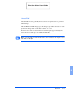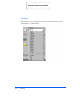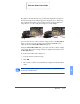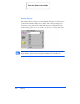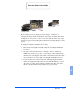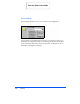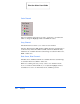User guide
Overview 6-17
6
Fixed scaling options are displayed as percentages of reduction or
enlargement. Image width and height are scaled proportionally when fixed
scaling factors are used. To scale to a size other than the fixed sizes, select
the Custom option in the Scaling menu. The Custom Scaling dialog box will
appear.
To change the Height or Width text box values:
1
Insert the desired height and width values into the Height and Width
text boxes.
2
The units of measurement may be changed to inches, centimeters,
millimeters, pixels, picas, points, or percentages of the original image
dimensions by selecting the desired unit of measurement from the Units
drop-down list boxes to the right of the Height and Width text boxes.
3
To prevent distortion of the image when changing height and width
values, the height and width values are automatically linked–you need
only enter one value, either a Height or Width value. The other value
will be computed and the image will resize proportionately.
Scaling 100%
Scaling 50%
Print the 480cx User Guide