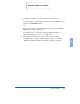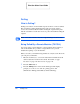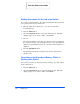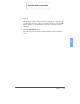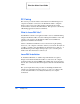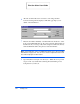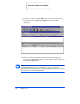User guide
PC Faxing 3-43
3
9
(Optional) You may add a Cover Sheet as the first page of your fax by
either typing the file name for the cover sheet in the
C
over sheet:
field,
or by clicking the cover sheet button and selecting from the list of cover
sheet files displayed. The first time you use this feature you may be
asked to enter other information required to complete the cover sheet -
for example the
From
field. Perform the following steps to enter
information on the Cover sheet:
Note:
If a new cover sheet is selected, the dialog will expand to include
areas for you to enter the name of the recipient, the subject of the fax, and a
short message.
a)
If prompted select
Yes
to define the cover sheet fields.
b)
Double click each user defined field name and type the desired
information in the filed.
c)
Click
OK
. If the “Save settings on exit” option is selected,
LaserFAX Lite will remember these settings and not ask you for
them next time the cover sheet is used. To change the settings use
the
Options, Cover sheets…
menu.
10
(Optional) To hold the fax to be sent at a later time, select the
Hold
checkbox.
11
(Optional) If a printed copy of the fax is desired when the document is
faxed, select the
Print
checkbox.
12
(Optional) Select other features available under the
A
dvanced>>
button selection. For more information on this features see
Fax
Conversion Dialog Advanced Features
on page 3-45.
Print the 480cx User Guide