User guide
Table Of Contents
- Table of contents
- Introduction
- System overview of the 4635 LPS
- Using the PC UI
- Paper facts
- System control tasks
- Job control tasks
- Online printing tasks
- Offline printing tasks
- UNKNOWN
- Power on the open-reel tape drive
- Load an open-reel tape
- Load an open-reel tape by hand
- Unload an open-reel tape
- Unload an open-reel tape during a power failure
- Handle open-reel tapes
- Power on the 18 track 1/2 inch cartridge tape drive
- Unload a 1/2 inch cartridge
- Power off the 18/36 track 1/2 inch tape drive
- Handle cartridge tapes
- Load a 1/4 inch cartridge tape
- Handle 1/4 inch cartridge tapes
- Load a floppy disk
- Handle floppy disks
- Start an offline print job
- Rewind/unload tape
- Space
- Move
- UNKNOWN
- HIP printing tasks
- Status and print tasks
- File control tasks
- Maintenance tasks
- Precautions you should take
- Cleaning supplies
- Maintaining the printer
- Replacing the dry ink cartridge
- Replacing the dry ink waste container
- Adding fuser agent
- Cleaning the sensors and the reflecting surfaces
- Tape drive cleaning schedule
- Cleaning precautions—READ BEFORE CLEANING
- Cleaning procedures
- When to clean the tape drive
- Cleaning procedures
- How to clean the floppy disk drive
- Installing the custom transfer assist blade
- Setting tray size with the custom transfer assist blades
- Problem solving tasks
- LPS problems
- Printing problems
- Paper jams
- Incorrect paper size message
- Stacker bin problems
- System controller problems
- Tape drive does not perform self-load routine
- “OK” appears on the tape drive message display, but the loading door is closed
- Basic recovery procedure
- Initial program load (IPL) procedure fails
- You cannot insert a cartridge
- Tape does not unload
- Unloading a cartridge after a power failure
- Tape winds completely out of cartridge
- Message display is blank
- Tape drive does not become ready
- LPS problems
- MICR operating procedures
- Bar code operating procedures
- A. Meter reading and reporting
- B. Supplies
- Glossary
- Index
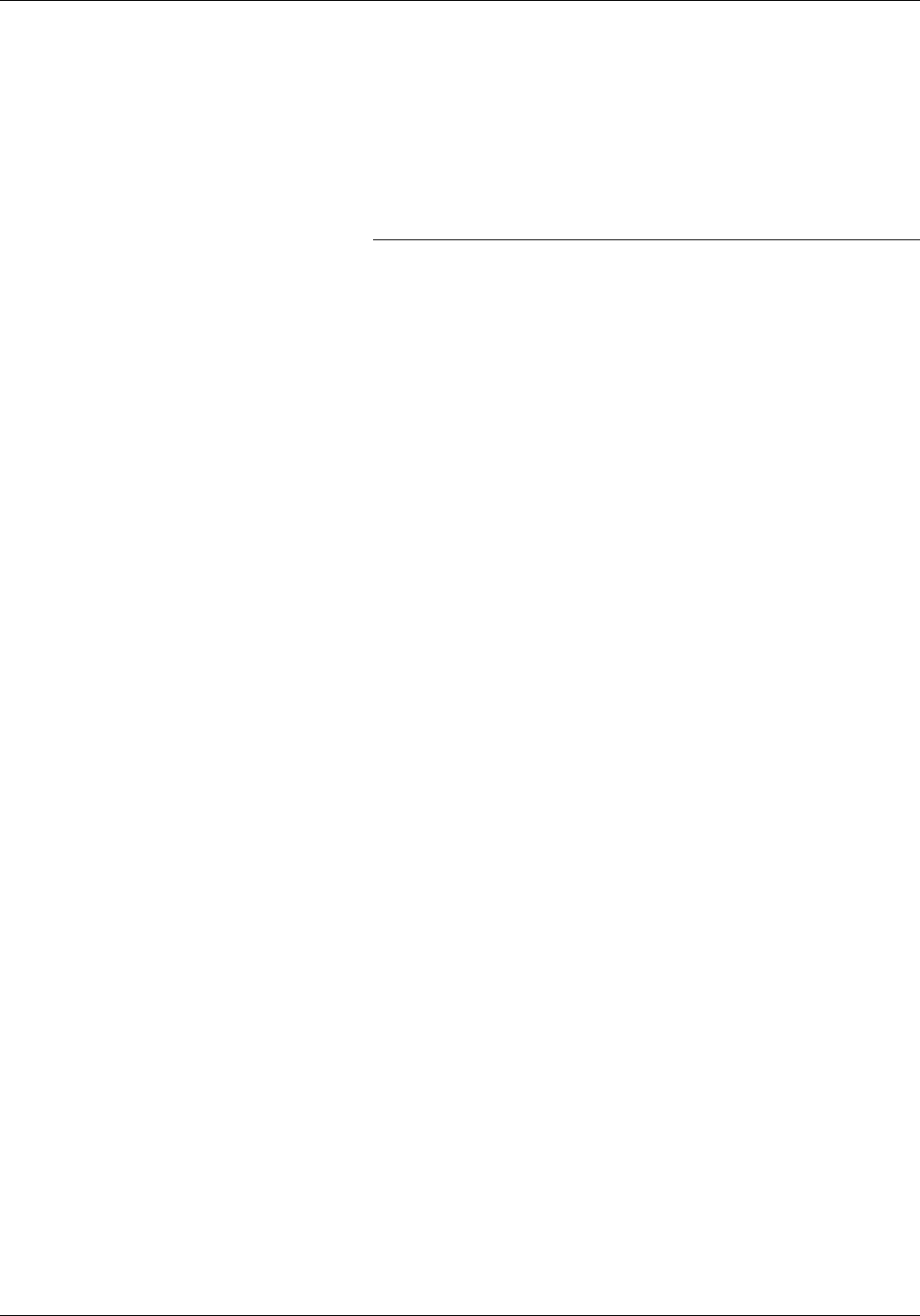
PROBLEM SOLVING TASKS
Note: Occasionally you may find that the printer has already
cleared the paper from a paper jam area to the sample or
purge trays.
4. Close any printer doors that were opened.
5. Press the Continue button to resume printing.
6. Discard any damaged sheets sent to the sample tray or purge
tray.
Checking job integrity following a paper jam
When printing resumes following a paper jam, there is a slight
possibility that duplicate sheets may be printed or sheets may be
missing from a report. For that reason, you should check job
integrity once the report has been printed.
Follow this procedure:
1. The printer offsets the first sheet printed following a paper
jam. Locate that sheet.
2. Check the sheets immediately before and after the offset
sheet to see if there are any missing or duplicate sheets in
the report.
Note: A message may appear on the PC UI and the printer
control console telling you that there is a suspected page
delivery error and advising you to check the output.
XEROX 4635 LASER PRINTING SYSTEM OPERATOR GUIDE 12-9










