User guide
Table Of Contents
- Table of contents
- Introduction
- System overview of the 4635 LPS
- Using the PC UI
- Paper facts
- System control tasks
- Job control tasks
- Online printing tasks
- Offline printing tasks
- UNKNOWN
- Power on the open-reel tape drive
- Load an open-reel tape
- Load an open-reel tape by hand
- Unload an open-reel tape
- Unload an open-reel tape during a power failure
- Handle open-reel tapes
- Power on the 18 track 1/2 inch cartridge tape drive
- Unload a 1/2 inch cartridge
- Power off the 18/36 track 1/2 inch tape drive
- Handle cartridge tapes
- Load a 1/4 inch cartridge tape
- Handle 1/4 inch cartridge tapes
- Load a floppy disk
- Handle floppy disks
- Start an offline print job
- Rewind/unload tape
- Space
- Move
- UNKNOWN
- HIP printing tasks
- Status and print tasks
- File control tasks
- Maintenance tasks
- Precautions you should take
- Cleaning supplies
- Maintaining the printer
- Replacing the dry ink cartridge
- Replacing the dry ink waste container
- Adding fuser agent
- Cleaning the sensors and the reflecting surfaces
- Tape drive cleaning schedule
- Cleaning precautions—READ BEFORE CLEANING
- Cleaning procedures
- When to clean the tape drive
- Cleaning procedures
- How to clean the floppy disk drive
- Installing the custom transfer assist blade
- Setting tray size with the custom transfer assist blades
- Problem solving tasks
- LPS problems
- Printing problems
- Paper jams
- Incorrect paper size message
- Stacker bin problems
- System controller problems
- Tape drive does not perform self-load routine
- “OK” appears on the tape drive message display, but the loading door is closed
- Basic recovery procedure
- Initial program load (IPL) procedure fails
- You cannot insert a cartridge
- Tape does not unload
- Unloading a cartridge after a power failure
- Tape winds completely out of cartridge
- Message display is blank
- Tape drive does not become ready
- LPS problems
- MICR operating procedures
- Bar code operating procedures
- A. Meter reading and reporting
- B. Supplies
- Glossary
- Index
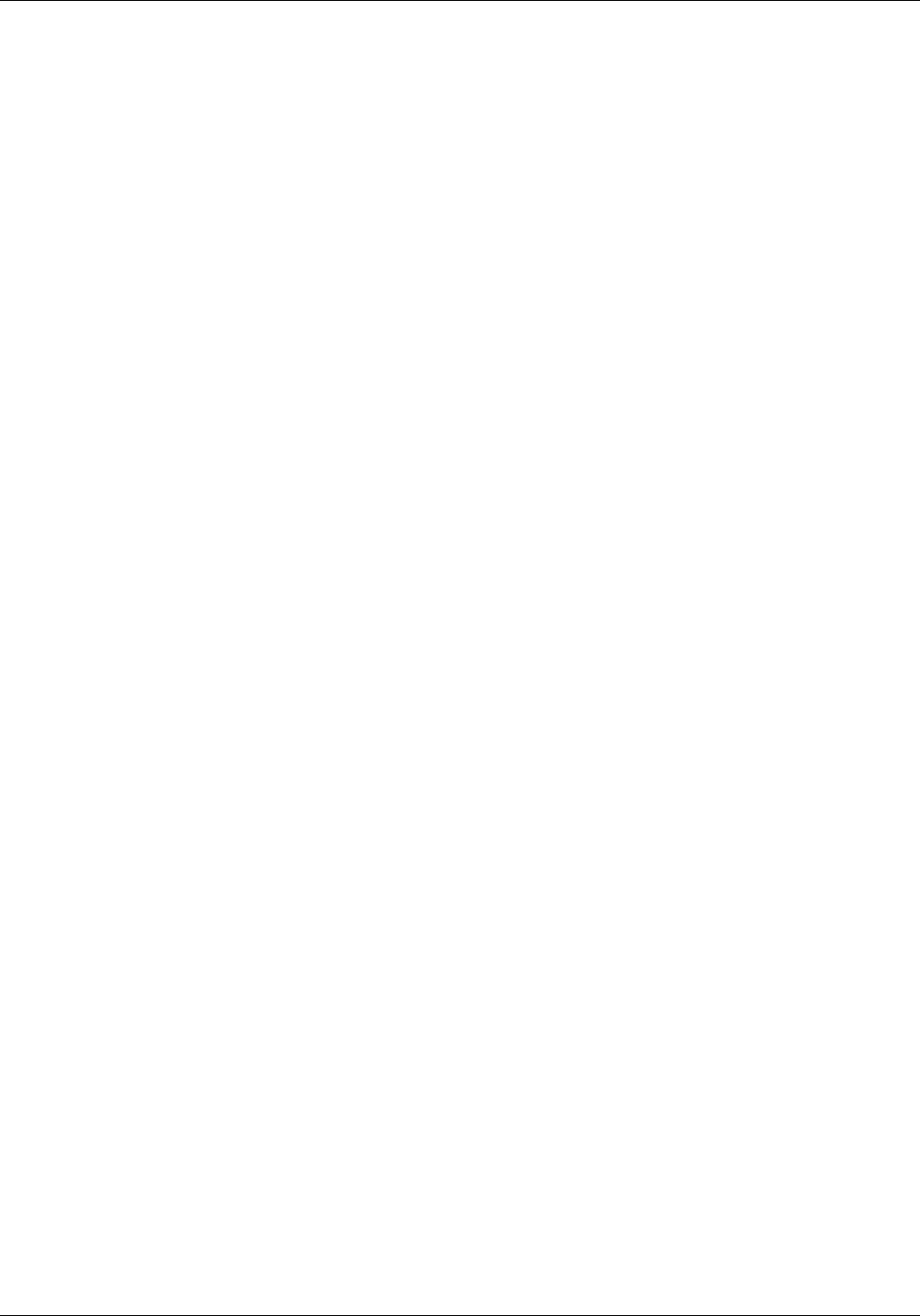
STATUS AND PRINT TASKS
Bin Full Criteria and Setting Bin Limits
task through command line • To set the maximum numbers of reams for the bin, enter the
following command:
BINFULL [threshold, boundary]
threshold The maximum number of reams for the bin.
This number must be between 0 and 5.
Note: If the threshold is 0, the boundary must
be specified.
boundary The separation boundary for the bin. The
options are:
• NONE. There is no separation boundary.
• SET. The stacking switches after each
printed set.
• REPORT. The stacking switches after each
printed report.
• JOB. The stacking switches after each
printed job.
• To specify the maximum number of sheets for the bin,
enter the following command:
BLIMIT bin letter,sheet count
bin letter The bin whose limit you are setting. For
example, enter A to set the limit for
stacker bin A.
sheet count The number of sheets that can be sent to
the bin. The number must be between 100
and 2500.
XEROX 4635 LASER PRINTING SYSTEM OPERATOR GUIDE 9-27










