User guide
Table Of Contents
- Table of contents
- Introduction
- System overview of the 4635 LPS
- Using the PC UI
- Paper facts
- System control tasks
- Job control tasks
- Online printing tasks
- Offline printing tasks
- UNKNOWN
- Power on the open-reel tape drive
- Load an open-reel tape
- Load an open-reel tape by hand
- Unload an open-reel tape
- Unload an open-reel tape during a power failure
- Handle open-reel tapes
- Power on the 18 track 1/2 inch cartridge tape drive
- Unload a 1/2 inch cartridge
- Power off the 18/36 track 1/2 inch tape drive
- Handle cartridge tapes
- Load a 1/4 inch cartridge tape
- Handle 1/4 inch cartridge tapes
- Load a floppy disk
- Handle floppy disks
- Start an offline print job
- Rewind/unload tape
- Space
- Move
- UNKNOWN
- HIP printing tasks
- Status and print tasks
- File control tasks
- Maintenance tasks
- Precautions you should take
- Cleaning supplies
- Maintaining the printer
- Replacing the dry ink cartridge
- Replacing the dry ink waste container
- Adding fuser agent
- Cleaning the sensors and the reflecting surfaces
- Tape drive cleaning schedule
- Cleaning precautions—READ BEFORE CLEANING
- Cleaning procedures
- When to clean the tape drive
- Cleaning procedures
- How to clean the floppy disk drive
- Installing the custom transfer assist blade
- Setting tray size with the custom transfer assist blades
- Problem solving tasks
- LPS problems
- Printing problems
- Paper jams
- Incorrect paper size message
- Stacker bin problems
- System controller problems
- Tape drive does not perform self-load routine
- “OK” appears on the tape drive message display, but the loading door is closed
- Basic recovery procedure
- Initial program load (IPL) procedure fails
- You cannot insert a cartridge
- Tape does not unload
- Unloading a cartridge after a power failure
- Tape winds completely out of cartridge
- Message display is blank
- Tape drive does not become ready
- LPS problems
- MICR operating procedures
- Bar code operating procedures
- A. Meter reading and reporting
- B. Supplies
- Glossary
- Index
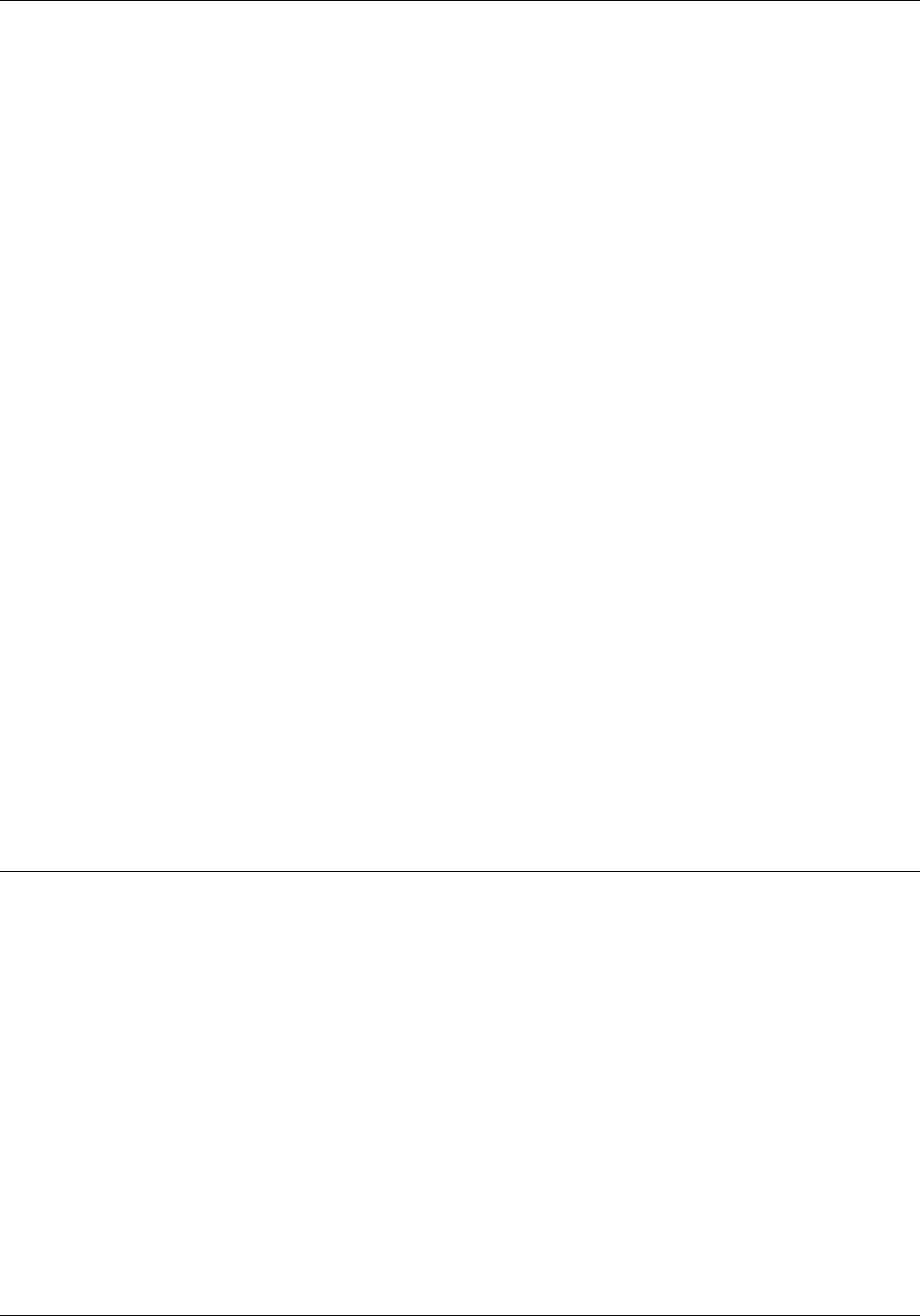
OFFLINE PRINTING TASKS
M Multiple report mode means that the LPS
continuously processes all reports in the
job. Processing automatically sequences
from report to report, volume to volume,
until all reports are processed. The system
assumes multiple report mode if you insert a
comma instead of S or M.
copies The requested number of prints for each
report.
REPORTS: r1, r2,... Allows you to specify the sequence and set
of reports to be processed. In the example
that follows, the LPS was directed to print
the first report, then the third through the
fifth, and finally the second. The system
assumes you want prints of all the reports if
you do not use this option. You are not
required to use a comma if the REPORTS
option is not used.
TDn Specifies the tape device being used.
Notes:
• The tape device identifications are set up
during sysgen. Refer to the 4635 LPS
System Generation Guide for additional
information.
• You cannot select a tape device when
you have selected DISC or FORM.
DISC:file-name. Indicates you want to print a file stored on
filetype the system disc.
FORM= Indicates you want to print a form stored
Form-name.Frm on the system disk.
Example: STA 21,POWGRP,M,2,REPORTS:1,3-5,2 means start to
process or print from the JDE called 21, the JDL file called
POWGRP, in multiple report mode, two prints each of reports 1,
3-5, and 2.
Rewind/unload tape
The Rewind/Unload Tape task allows you to do the following
from the PC UI or system controller terminal:
• Rewind a tape to BOT
• Rewind a tape and unload it from the take-up reel, clearing
the tape path.
Rewind/Unload Tape task
through windows • To rewind a tape, select the Rewind header button from the
Start window. A message appears when the tape is rewound.
• To unload a tape, select the Unload button from the Start
window. A message appears when the tape is unloaded.
7-32 XEROX 4635 LASER PRINTING SYSTEM OPERATOR GUIDE










