User guide
Table Of Contents
- Table of contents
- Introduction
- System overview of the 4635 LPS
- Using the PC UI
- Paper facts
- System control tasks
- Job control tasks
- Online printing tasks
- Offline printing tasks
- UNKNOWN
- Power on the open-reel tape drive
- Load an open-reel tape
- Load an open-reel tape by hand
- Unload an open-reel tape
- Unload an open-reel tape during a power failure
- Handle open-reel tapes
- Power on the 18 track 1/2 inch cartridge tape drive
- Unload a 1/2 inch cartridge
- Power off the 18/36 track 1/2 inch tape drive
- Handle cartridge tapes
- Load a 1/4 inch cartridge tape
- Handle 1/4 inch cartridge tapes
- Load a floppy disk
- Handle floppy disks
- Start an offline print job
- Rewind/unload tape
- Space
- Move
- UNKNOWN
- HIP printing tasks
- Status and print tasks
- File control tasks
- Maintenance tasks
- Precautions you should take
- Cleaning supplies
- Maintaining the printer
- Replacing the dry ink cartridge
- Replacing the dry ink waste container
- Adding fuser agent
- Cleaning the sensors and the reflecting surfaces
- Tape drive cleaning schedule
- Cleaning precautions—READ BEFORE CLEANING
- Cleaning procedures
- When to clean the tape drive
- Cleaning procedures
- How to clean the floppy disk drive
- Installing the custom transfer assist blade
- Setting tray size with the custom transfer assist blades
- Problem solving tasks
- LPS problems
- Printing problems
- Paper jams
- Incorrect paper size message
- Stacker bin problems
- System controller problems
- Tape drive does not perform self-load routine
- “OK” appears on the tape drive message display, but the loading door is closed
- Basic recovery procedure
- Initial program load (IPL) procedure fails
- You cannot insert a cartridge
- Tape does not unload
- Unloading a cartridge after a power failure
- Tape winds completely out of cartridge
- Message display is blank
- Tape drive does not become ready
- LPS problems
- MICR operating procedures
- Bar code operating procedures
- A. Meter reading and reporting
- B. Supplies
- Glossary
- Index
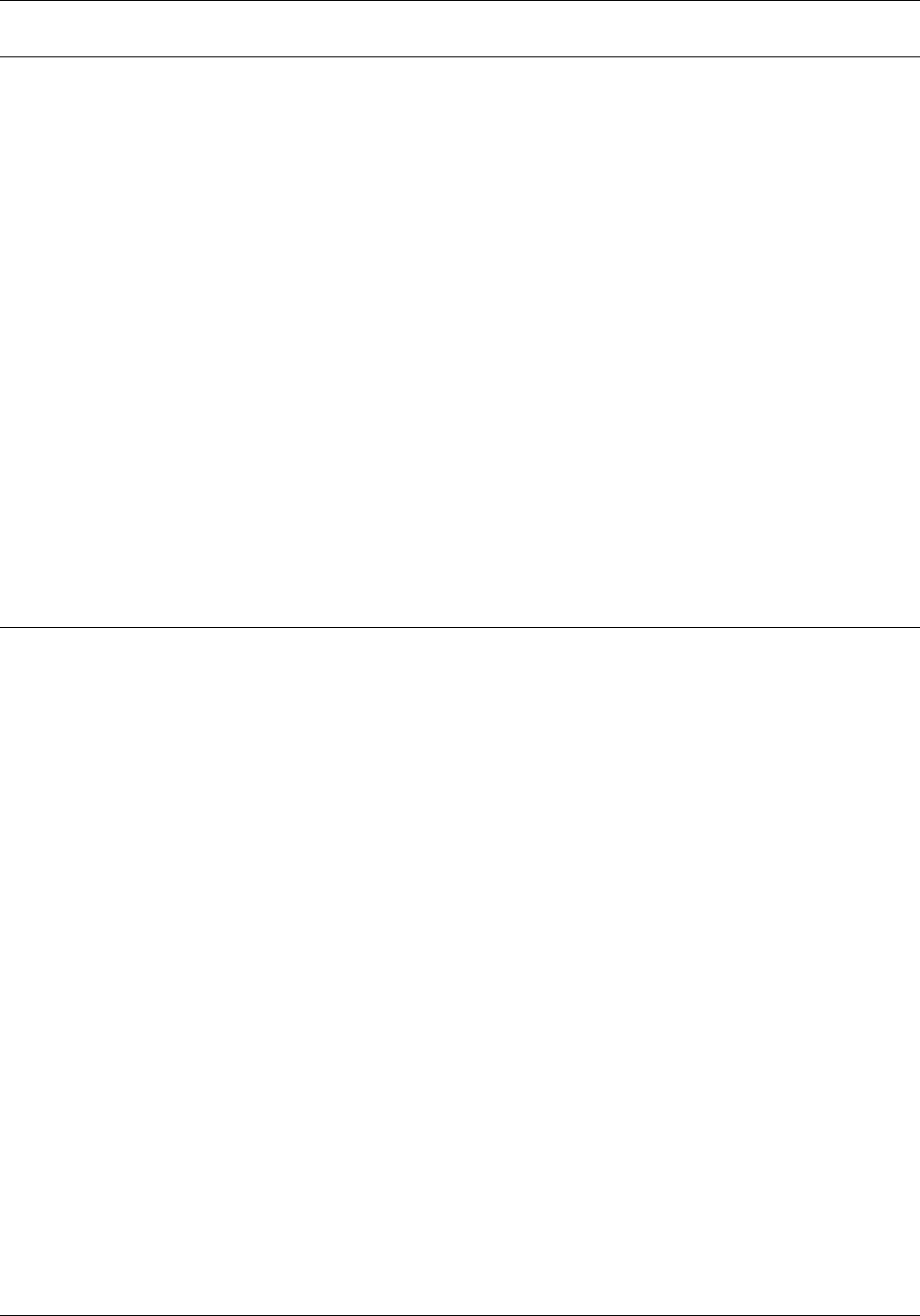
ONLINE PRINTING TASKS
Endjob
The Endjob task signals the LPS that the current print job is the
last job coming from the host. All formatted pages in the output
queue are printed. You may want to use the Endjob task under
the following circumstances:
• When switching from printing online to printing offline
• When an online print job doesn't contain a trailer page to
indicate the end of the report
• If the trailer page has not been sent completely
• As an option to deal with multi-copy disk saturation
• When a “MOUNT FORM” message appears on an IBM host
terminal.
Endjob task through windows 1. Select the “Endjob” option from the Start window's header
auxiliary menu. (Refer to figure 6-2.)
A message appears when the job has printed.
2. You can now enter another start request.
Endjob task through command line Enter the following command:
ENDJOB
Drain
Use the Drain task to print all formatted pages in the print file or
in memory without ending the print job in progress. You do not
need to enter another start request for printing to continue.
Note: Sheets are printed if complete data pages are in the print
file or in memory. Partially completed pages are not printed.
Before draining the print queue, check the status of the job using
the jobs status task. Refer to chapter 9, “Status and print tasks,”
for instructions.
Drain task through windows Select the “Drain” option from the Start window's header
auxiliary menu. (Refer to figure 6-2.) A message appears when
the drain is complete.
Drain task through command line Enter the following command:
DRAIN
6-6 XEROX 4635 LASER PRINTING SYSTEM OPERATOR GUIDE










