User guide
Table Of Contents
- Table of contents
- Introduction
- System overview of the 4635 LPS
- Using the PC UI
- Paper facts
- System control tasks
- Job control tasks
- Online printing tasks
- Offline printing tasks
- UNKNOWN
- Power on the open-reel tape drive
- Load an open-reel tape
- Load an open-reel tape by hand
- Unload an open-reel tape
- Unload an open-reel tape during a power failure
- Handle open-reel tapes
- Power on the 18 track 1/2 inch cartridge tape drive
- Unload a 1/2 inch cartridge
- Power off the 18/36 track 1/2 inch tape drive
- Handle cartridge tapes
- Load a 1/4 inch cartridge tape
- Handle 1/4 inch cartridge tapes
- Load a floppy disk
- Handle floppy disks
- Start an offline print job
- Rewind/unload tape
- Space
- Move
- UNKNOWN
- HIP printing tasks
- Status and print tasks
- File control tasks
- Maintenance tasks
- Precautions you should take
- Cleaning supplies
- Maintaining the printer
- Replacing the dry ink cartridge
- Replacing the dry ink waste container
- Adding fuser agent
- Cleaning the sensors and the reflecting surfaces
- Tape drive cleaning schedule
- Cleaning precautions—READ BEFORE CLEANING
- Cleaning procedures
- When to clean the tape drive
- Cleaning procedures
- How to clean the floppy disk drive
- Installing the custom transfer assist blade
- Setting tray size with the custom transfer assist blades
- Problem solving tasks
- LPS problems
- Printing problems
- Paper jams
- Incorrect paper size message
- Stacker bin problems
- System controller problems
- Tape drive does not perform self-load routine
- “OK” appears on the tape drive message display, but the loading door is closed
- Basic recovery procedure
- Initial program load (IPL) procedure fails
- You cannot insert a cartridge
- Tape does not unload
- Unloading a cartridge after a power failure
- Tape winds completely out of cartridge
- Message display is blank
- Tape drive does not become ready
- LPS problems
- MICR operating procedures
- Bar code operating procedures
- A. Meter reading and reporting
- B. Supplies
- Glossary
- Index
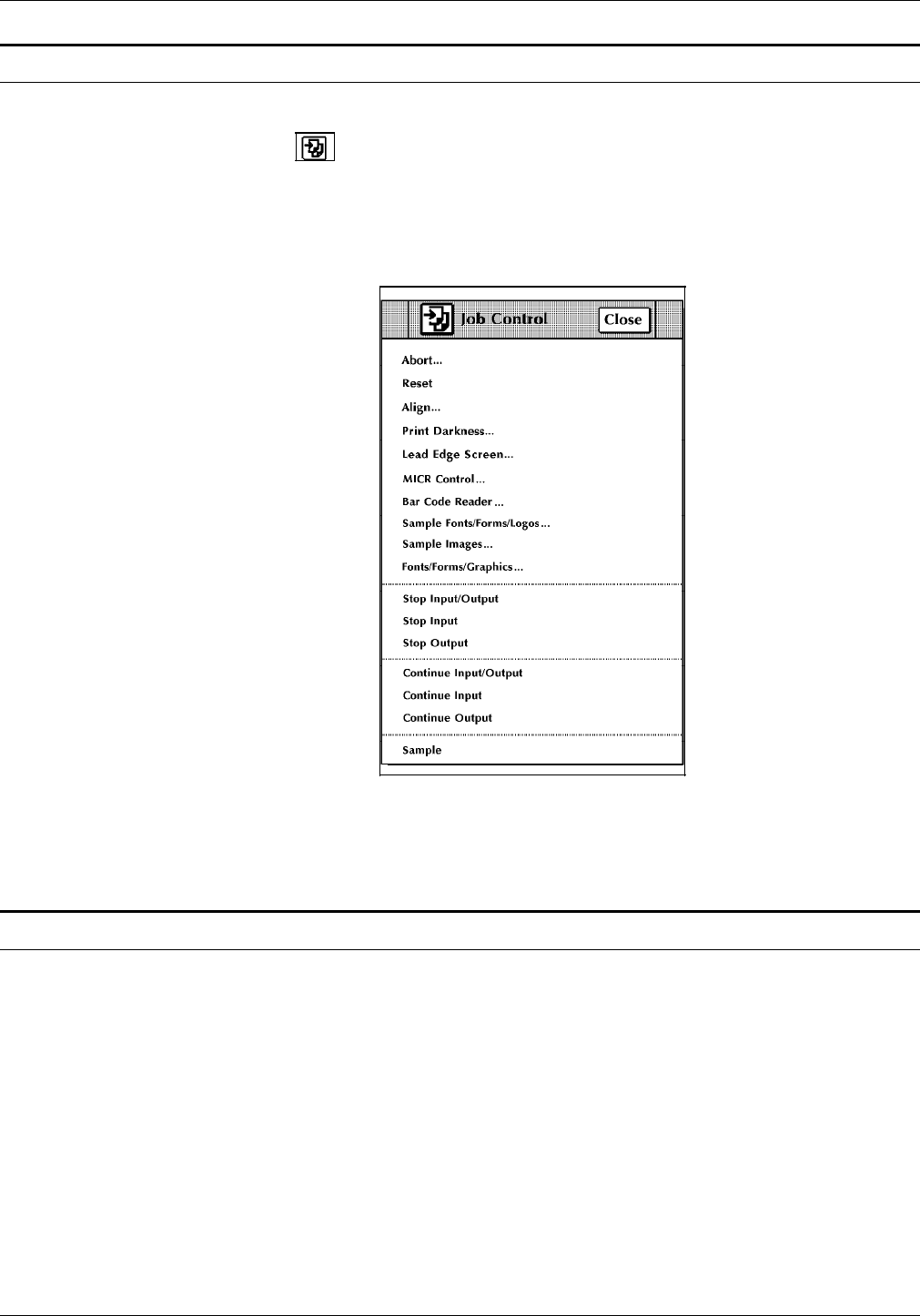
JOB CONTROL TASKS
Job control tasks through windows of PC UI
To select job control tasks using the windows of the PC UI:
Open the Job Control menu icon.
The Job Control menu window appears, listing the available
options.
Figure 5-1. Job Control menu window
2. Turn to the section of this chapter which explains the task in
which you are interested.
Job control tasks through command line
You can activate job control tasks by entering commands either:
• Through the Messages window of the PC UI
• Through the system controller terminal (non-U.S. markets
only).
To enter commands through the Messages window of the PC UI:
1. Place the cursor in the window.
2. Click once with the left mouse button.
3. Enter the command.
If you are using the system controller terminal, just use the
keyboard to enter the command.
5-2 XEROX 4635 LASER PRINTING SYSTEM OPERATOR GUIDE










