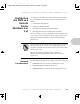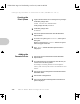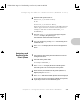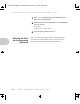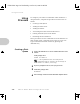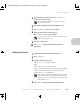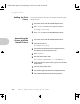User guide
Using PConsole
3-36 ❖ XNIC-ENET/TRING Configuration Guide
Adding the Print
Server
If a print server does not exist, one must be created. Follow
this procedure.
Associating the
Printer with the
Novell PServer
1
Select Print Server from the Available Options menu.
2
Press <Insert> and enter a new print server name.
For example: remote_mode
3
Press <Esc> to return to the Available Options menu.
1
Select Print Server from the Available Options menu.
2
Select the Print Server.
For example: remote_mode
3
Select Printers from the Print Server Information menu.
This displays the Serviced Printers menu.
4
Press <Insert>.
5
Select the XNIC Printer name.
For example: XNE1076E3_1 or XNT88E829_1
6
Verify that the XNIC printer name appears in the Serviced
Printers menu.
7
Select the XNIC printer name.
8
Select Printer Type from the Printer Configuration menu.
9
Select Other/Unknown from the Printer Type menu.
ETR-CH03 Page 36 Wednesday, October 23, 1996 6:46 PM