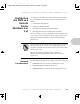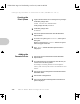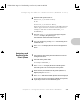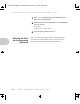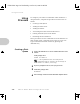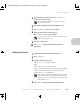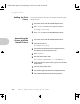User guide
Using PConsole
Chapter 3: Using the Printer with Novell NetWare ❖ 3-35
Adding the Printer
5
Enter the desired context name or press <Insert> to
browse for available contexts.
The context name defines the location of the print
queue in the NDS tree.
6
Select Print Queues from the Available Options menu.
7
Press <Insert> to create a new print queue.
8
Enter the printer queue volume name, or
Press <Insert> to view a list of volumes.
This is the name of the file servers volume where the
print queue will be created.
9
Select the volume name.
10
Press <Esc> until the Available Options menu is
redisplayed.
1
Select Printers from the Available Options menu.
2
Press <Insert>.
3
Enter the XNIC printer name as:
XNE
xxxxxx
_1 (for XNIC-ENET)
or as:
XNT
xxxxxx
_1 (for XNIC-TRING)
where xxxxxx represents the last six characters of the XNIC
hardware address. For example, a valid name would be:
XNE1076E3_1 or XNT88E829_1
If the printer name has been changed using the DS/P
utility, print a Printer Configuration Sheet to verify the
printers name. The printers name is the print servers
name followed by _1.
4
Press <Esc> to redisplay the Available Options menu.
ETR-CH03 Page 35 Wednesday, October 23, 1996 6:46 PM