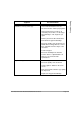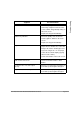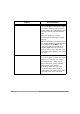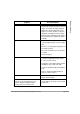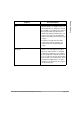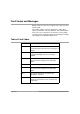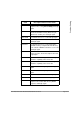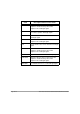Printer/Fax/Scanner/Copier User Guide
Xerox Document Centre 440/432/430/426/425/420 User Guide Page 13-9
Problem Solving
Streaks, lines, spots OR black, solid,
dotted lines on every other copy
¾ Clean the Document Glass, CVT Glass,
areas under the Platen Cover, the
Document Feeder and the paper guides.
¾ If the machine has been idle for an
extended period of time, or if the Copy/
Print Cartridge is new, begin the job
again.
¾ Run the job from the Document Glass.
¾ Reinstall the Copy/Print Cartridge.
¾ Check the quality of the document. Use
Border Erase or Edge Erase to remove
lines and marks from the edges of the
document.
¾ Load fresh paper.
¾ Check the humidity in the machine
location. Refer to “Specifications” on
page 14-1 for environmental
specifications.
Output is too light or too dark
¾ Load fresh paper.
¾ Check the quality of the document.
¾ Select Lighter or Darker on the touch
screen.
¾ Run off more prints until the copy quality
has improved.
¾ Replace the Copy/Print Cartridge.
Symptom Recommendation