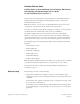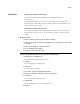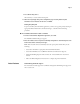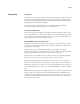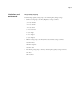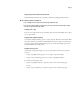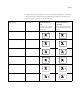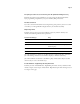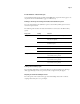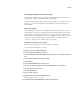User guide
Page 3
9 Select Restart Fiery Service.
Allow the Fiery to restart without interruption.
10 When the Fiery displays Idle, print a Configuration page, and verify that the Update
Information section includes the file name: 1-12UVFX.
Setting the print path
To print to the Fiery from a FreeFlow application, you must set up a print path by selecting an
appropriate Printer Model and Controller/Server Type, as described in the following
procedure.
TO SET UP A FREEFLOW APPLICATION TO PRINT TO THE FIERY
1 From the FreeFlow Printer Registration application, select Add.
The Add Printer Wizard dialog box appears.
2 Enter the IP address of the Fiery and click Identify Configuration to automatically detect the
Printer Model and the Controller/Server Type.
NOTE: If the network cannot automatically detect the copier/printer and the Fiery do the
following:
• Select Xerox 4112/4127 copier/printer from the Printer Model list.
• Select Xerox EX Print Server 2.5 IPP from the Print Controller/Server Type list.
• Under Job Handling Options, make sure that the “Convert PDF to PS” check box is
cleared.
• Follow the Printer Registration instructions to complete the printer installation.
Latest features New finishing and media support
The new features include support for Coil Punch and Square Fold finishing, and support for
Gloss coated stock.