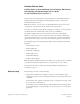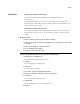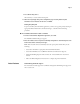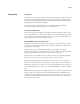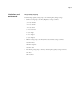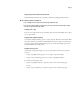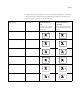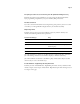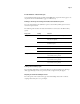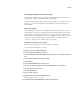Customer Release Notes FreeFlow Express to Print, Makeready, Process Manager, Web Services, Print Manager, and Output Manager version 7.0 SP3 for the Fiery EX4112/4127 version 2.5 This document contains information about FreeFlow Express to Print, Makeready, Process Manager, Web Services, Print Manager, and Output Manager version 7.0 SP3 for the Fiery EX4112/4127 version 2.5. N OTE : The term “Fiery” is used to refer to the Fiery EX4112/4127 version 2.5.
Page 2 Installation Obtaining the FreeFlow enablement file The FreeFlow enablement file is available from System Updates, WebTools, or www.xerox.com. The enablement file applies to the entire suite of FreeFlow applications, which includes FreeFlow Express to Print, Makeready, Process Manager, Web Services, Print Manager, and Output Manager version 7.0 SP3. Installing the FreeFlow enablement file You can apply the enablement file directly through System Updates.
Page 3 9 Select Restart Fiery Service. Allow the Fiery to restart without interruption. 10 When the Fiery displays Idle, print a Configuration page, and verify that the Update Information section includes the file name: 1-12UVFX. Setting the print path To print to the Fiery from a FreeFlow application, you must set up a print path by selecting an appropriate Printer Model and Controller/Server Type, as described in the following procedure.
Page 4 Tab printing Tab printing Tab printing is supported for both full-cut and precut tabs. Precut tabs are supported for both Page Inserts and Exception Pages. When used for Page Inserts, they map to the Fiery Insert Tab feature found under Mixed Media. When used for Exception Pages, they map to the Fiery Page Range feature found under Mixed Media. For information about using Mixed Media, see Command WorkStation Additional Information in Utilities, which is part of the user documentation set.
Page 5 Limitations and workarounds Image Quality mappings FreeFlow Image Quality settings map to the following Fiery Image settings: • Darkness settings map to the Fiery Brightness settings as follows: -3 = 115% Darkest -2 = 110% Darker -1 = 105% Dark 0 = 100% Normal 1 = 95% Light 2 = 90% Lighter 3 = 85% Lightest • Halftone settings map to the Fiery Printer Screen Mode settings as follows: 106 LPI = Photo 141 LPI = Graphics 171 LPI = Text • Anti-aliasing settings map to the Fiery Text/Graphics Quality set
Page 6 Using Fiery FreeForm Masters from FreeFlow FreeFlow Background Forms map to the Fiery variable data printing Use Master feature. TO USE A FREEFORM MASTER FROM FREEFLOW 1 Select Background Form from the FreeFlow Image Adjustment tab. 2 Type the form master number, as assigned on the Fiery, in the FreeFlow Form Name dialog box. Do not type the master file name. Stapling front covers Front covers are stapled in the wrong order when printed with a bi-fold multiple sheet stapled job on 8.5x14 media.
Page 7 To staple Landscape jobs of all paper sizes correctly from FreeFlow applications, send the job to the Fiery Hold queue and change the job’s Orientation to Landscape at the Fiery before releasing it to print. For details, see the following table.
Page 8 PCL print jobs cannot be set on the Fiery over IPP (Internet Printing Protocol) PCL files that contain job programming are not supported by the Fiery from FreeFlow. If job programming is required for your job, use the Fiery PCL printer driver. FreeFlow Job Cancel If you select Cancel from FreeFlow Status using the Fiery print path, the job does not cancel on the Fiery, even though FreeFlow displays that the job cancelled successfully.
Page 9 Z-Fold Half Sheet - Mixed media jobs A job with mixed media (Letter and 11x17 Z-Fold Half Sheet) outputs the Letter pages to one tray and the 11x17 Z-Fold Half Sheet pages to a different tray. Printing to the Fiery server using the FreeFlow Job Submission option If you are using FreeFlow Job Submission options, select the Fiery’s Print queue in order to receive the expected result. The following table describes the result when FreeFlow is connected to the different Fiery queues.
Page 10 FreeFlow Output Manager and user-defined media FreeFlow Output Manager cannot retrieve Paper Catalog stocks defined on the Fiery. Use stock attributes to define stocks from FreeFlow Output Manager. In FreeFlow Output Manager, gloss coated media is not mapped to the copier/printer. Set the media type to “Stationery” from FreeFlow Output Manager, rather than leaving it set to Printer Default.
Notes de mise à jour client FreeFlow Express to Print, Makeready, Process Manager, Web Services, Print Manager et Output Manager version 7.0 SP3 pour le Fiery EX4112/4127 version 2.5 Ce document contient des informations concernant FreeFlow Express to Print, Makeready, Process Manager, Web Services, Print Manager et Output Manager version 7.0 SP3 pour le Fiery EX4112/4127 version 2.5. R EMARQUE : Le terme « Fiery » désigne le Fiery EX4112/4127 version 2.5.
Page 12 Avant d’imprimer Avant d’imprimer sur le Fiery, vérifiez ce qui suit : • Le fichier d’activation de FreeFlow est installé sur le Fiery. Pour le vérifier, imprimez une page de configuration et assurez-vous que la section de mise à jour des informations contient le nom de fichier suivant : 1-12UVFX. Pour plus d’informations sur l’impression de la page de configuration, voir Configuration et installation, dans le kit de documentation utilisateur.
Page 13 4 Saisissez « admin » et entrez le mot de passe administrateur. 5 Entrez l’adresse IP du Fiery ou le nom du serveur Fiery pour le nom d’hôte. 6 Cliquez sur Connect (Connexion). La fenêtre Server Information (Informations sur le serveur) s’affiche. 7 Cliquez sur Download (Télécharger). Le fichier 1-12UVFX.exe est extrait et téléchargé. 8 Cliquez sur Next (Suivant). 9 Sélectionnez Restart Fiery Service (Redémarrer le service Fiery). Laissez le Fiery redémarrer sans l’interrompre.
Page 14 Impression d’onglets Impression d’onglets L’impression d’intercalaires avec ou sans onglet est prise en charge. Les intercalaires avec onglet sont compatibles avec les fonctions d’insertion de page et les pages d’exception. Utilisés pour l’insertion de page, ils correspondent à la fonction d’insertion d’onglets des Supports mixtes Fiery. Utilisés pour les pages d’exception, ils correspondent à la fonction d’étendue de pages des Supports mixtes Fiery.
Page 15 Solutions aux problèmes de limitation Correspondances pour la qualité d’image Les paramètres de qualité d’image de FreeFlow correspondent aux paramètres d’image suivants sur le Fiery : • Les paramètres de densité correspondent aux paramètres de luminosité du Fiery comme suit : -3 = 115 % Très foncé -2 = 110 % Plus foncé -1 = 105 % Foncé 0 = 100 % Normal 1 = 95 % Clair 2 = 90 % Plus clair 3 = 85 % Très clair • Les paramètres de tramage correspondent au mode de tramage imprimante du Fiery comme suit
Page 16 Utilisation de maquettes Fiery FreeForm à partir de FreeFlow La fonction Background Forms (Maquettes d’arrière-plan) de FreeFlow correspond à l’option d’impression de données variables Utiliser maquette du Fiery. POUR UTILISER UNE MAQUETTE FREEFORM À PARTIR DE FREEFLOW 1 Sélectionnez Background Form (Maquette d’arrière-plan) dans l’onglet Image Adjustment (Réglage de l’image) de FreeFlow.
Page 17 Pour agrafer correctement les tâches en orientation paysage de tous les formats papier à partir des applications FreeFlow, envoyez la tâche vers la queue Attente du Fiery et modifiez son orientation sur le Fiery (sélectionnez le mode Paysage) avant de lancer l’impression. Pour plus de détails, reportez-vous au tableau ci-dessous.
Page 18 Les tâches d’impression PCL ne peuvent pas être paramétrées sur le Fiery avec le protocole d’impression IPP (Internet Printing Protocol) Les fichiers PCL avec programmation des tâches ne sont pas pris en charge par le Fiery à partir de FreeFlow. Utilisez le pilote d’imprimante PCL du Fiery si la programmation des tâches est requise.
Page 19 Tâches Demi-feuille pli en Z – Tâches avec supports mixtes Avec une tâche sur supports mixtes (Lettre US et Demi-feuille pli en Z 11x17), les pages Lettre US sont déposées dans un bac et les pages Demi-feuilles Pli en Z 11x17 dans un autre. Impression sur le serveur Fiery à l’aide des options de soumission de FreeFlow Si vous utilisez les options de soumission de FreeFlow, sélectionnez la queue Impression du Fiery pour obtenir le résultat souhaité.
Page 20 FreeFlow Output Manager et support défini par l’utilisateur FreeFlow Output Manager ne peut pas récupérer les supports de Paper Catalog définis sur le Fiery. Pour définir les supports dans FreeFlow Output Manager, utilisez les attributs de support. Il n’y a pas, dans FreeFlow Output Manager, de correspondance du support couché glacé au niveau du copieur/imprimante.
Note di release per l’utente FreeFlow Express to Print, Makeready, Process Manager, Web Services, Print Manager e Output Manager versione 7.0 SP3 per Fiery EX4112/4127 versione 2.5 Questo documento contiene informazioni relative a FreeFlow Express to Print, Makeready, Process Manager, Web Services, Print Manager e Output Manager, versione 7.0 SP3 per Fiery EX4112/4127 versione 2.5. N OTA : Il termine “Fiery” viene utilizzato per fare riferimento a Fiery EX4112/4127 versione 2.5.
Pagina 22 Prima della stampa Prima di stampare su Fiery, verificare quanto segue: • Il file di attivazione FreeFlow deve essere installato su Fiery. Per verificare l’attivazione, stampare una pagina di configurazione e controllare che nella sezione delle informazioni di aggiornamento sia indicato il nome del file: 1-12UVFX. Per informazioni sulla stampa della pagina di configurazione, vedere il manuale Configurazione e impostazione che fa parte della documentazione per l’utente.
Pagina 23 4 Digitare “admin” ed immettere la password dell’amministratore. 5 Immettere l’indirizzo IP di Fiery o il nome server di Fiery nel campo Hostname (Nome host). 6 Fare clic su Connect (Collega). Appare la finestra Server Information (Informazioni server). 7 Fare clic su Download (Scarica). Il file 1-12UVFX.exe viene estratto e scaricato. 8 Fare clic su Next (Avanti). 9 Selezionare Restart Fiery Service (Riavvia servizio Fiery). Attendere che Fiery si riavvii senza interruzioni.
Pagina 24 Stampa dei separatori Stampa dei separatori È disponibile la stampa dei separatori pretagliati e tagliati. I separatori pretagliati possono essere utilizzati sia per l’inserimento di pagine che per le pagine di eccezione. Quando sono utilizzati per l’inserimento di pagine, sono richiamati dalla funzione Inserimento separatori di Fiery sotto Supporti misti. Quando sono utilizzati per le pagine di eccezione, sono richiamati dalla funzione Intervallo pagine di Fiery sotto Supporti misti.
Pagina 25 Limitazioni e soluzioni Corrispondenza delle impostazioni Image Quality (Qualità immagine) Le impostazioni di Image Quality (Qualità immagine) di FreeFlow corrispondono alle seguenti impostazioni di Immagine di Fiery: • Le impostazioni di Darkness (Intensità) corrispondono alle seguenti impostazioni di Luminosità di Fiery: -3 = 115% scurissimo -2 = 110% più scuro -1 = 105% scuro 0 = 100% normale 1 = 95% chiaro 2 = 90% più chiaro 3 = 85% chiarissimo • Le impostazioni di Halftone (Mezzitoni) corri
Pagina 26 Uso dei master FreeForm di Fiery da FreeFlow I moduli di sfondo di FreeFlow sono associati alla funzione Usa master per la stampa di dati variabili di Fiery. PER USARE UN MASTER FREEFORM DA FREEFLOW 1 Selezionare Background Form (Modulo sfondo) dalla scheda Image Adjustment (Regola immagine) di FreeFlow. 2 Digitare il numero di master del modulo, assegnato su Fiery, nella finestra di dialogo Form Name (Nome modulo) di FreeFlow. Non digitare il nome del file master.
Pagina 27 Per eseguire correttamente la graffatura dei lavori con orientamento orizzontale di qualsiasi formato dalle applicazioni FreeFlow, inviare il lavoro alla coda di attesa di Fiery e cambiare l’orientamento in Orizzontale su Fiery prima di rilasciarlo per la stampa. Per i dettagli, vedere la seguente tabella.
Pagina 28 I lavori di stampa PCL non possono essere impostati su Fiery su IPP (Internet Printing Protocol) I file PCL contenenti istruzioni di programmazione non sono supportati da Fiery su FreeFlow. Se il lavoro richiede una programmazione, utilizzare il driver di stampa PCL di Fiery. Annullamento lavoro da FreeFlow Se si seleziona Cancel (Annulla) da FreeFlow Status utilizzando il percorso di stampa di Fiery, il lavoro non viene annullato su Fiery anche se FreeFlow ne visualizza il riuscito annullamento.
Pagina 29 Mezzo foglio, piegatura a Z - lavori con supporti misti Un lavoro con supporti misti (Foglio a metà piegatura a Z Lettera e 11x17) invia le pagine formato Lettera a un vassoio e le pagine 11x17 a un vassoio diverso. Stampa sul server Fiery con l’opzione Job Submission di FreeFlow Se si usano le opzioni Job Submission di FreeFlow, selezionare la coda di stampa di Fiery per ottenere il risultato desiderato.
Pagina 30 FreeFlow Output Manager e supporti definiti dall’utente FreeFlow Output Manager non è in grado di recuperare i supporti di Paper Catalog definiti su Fiery. Usare gli attributi per definire i supporti da FreeFlow Output Manager. In FreeFlow Output Manager, i supporti patinati lucidi non sono associati alla fotocopiatrice/ stampante. Impostare il tipo di supporto su “Stationery” da FreeFlow Output Manager, invece di lasciarlo impostato su Printer Default (Valore predefinito della stampante).
Release-Informationen FreeFlow Express to Print, Makeready, Process Manager, Web Services, Print Manager und Output Manager, Version 7.0 SP3 für den Fiery EX4112/4127, Version 2.5 Dieses Dokument enthält Informationen über das Installieren der FreeFlow Komponenten Express to Print, Makeready, Process Manager, Web Services, Print Manager und Output Manager, Version 7.0 SP3, im Hinblick auf den Fiery EX4112/4127, Version 2.5, sowie Hinweise zur Verwendung dieser Komponenten.
Seite 32 Vorbereitung für den Druckbetrieb Vergewissern Sie sich, dass die folgenden Schritte ausgeführt wurden, bevor Sie Aufträge zum Drucken an den Fiery Server senden: • Auf dem Fiery Server wurde die Aktivierungsdatei für FreeFlow installiert. Drucken Sie zu diesem Zweck eine Konfigurationsseite; die Software wurde aktiviert, wenn im Abschnitt mit den Update-Informationen der folgende Name aufgelistet ist: 1-12UVFX.
Seite 33 AKTIVIERUNGSDATEI FÜR FREEFLOW MITTELS FIERY PATCH DOWNLOADER INSTALLIEREN 1 Doppelklicken Sie auf die Datei „1-12UVFX.exe“. Daraufhin wird die Anwendung Fiery Patch Downloader gestartet. 2 Klicken Sie auf „Next“ (Weiter). Daraufhin wird das Fenster „License Agreement“ mit den Bestimmungen der Lizenzvereinbarung angezeigt. 3 Klicken Sie auf „Accept“ (Akzeptieren). Daraufhin wird das Dialogfenster „Logon“ für die Anmeldung angezeigt.
Seite 34 FREEFLOW ANWENDUNG FÜR DRUCKAUSGABEN AUF DEM FIERY SERVER EINRICHTEN 1 Wählen Sie „Add“ (Hinzufügen) in der FreeFlow Komponente „Printer Registration“ (Druckerregistrierung). Daraufhin wird der Assistent zum Hinzufügen eines Druckers gestartet. 2 Geben Sie die IP-Adresse des Fiery Server ein und klicken Sie auf „Identify Configuration“ (Konfiguration identifizieren), um das Druckermodell und den Controller- bzw. Servertyp automatisch zu ermitteln.
Seite 35 Drucken von Registerseiten bei PDF-Dateien Beim Einrichten des Kopierers/Druckers Xerox 4112/4127 in der Druckerregistrierung müssen Sie sicherstellen, dass die Option „Convert PDF to PS“ (PDF in PS konvertieren) im Bereich „Job Handling Options“ (Auftragsverarbeitungsoptionen) deaktiviert ist.
Seite 36 Funktionseinschränkungen und behebende Maßnahmen Umsetzung von Einstellungen für Bildqualität Die in FreeFlow festgelegten Einstellungen für die Bildqualität werden in die folgenden Fiery Einstellungen der Rubrik „Bild“ umgesetzt: • Die Einstellungen für die Dunkelheit werden wie folgt in Einstellungen der Fiery Option „Helligkeit“ umgesetzt: -3 = 115% Sehr dunkel -2 = 110% Dunkler -1 = 105% Dunkel 0 = 100% Normal 1 = 95% Hell 2 = 90% Heller 3 = 85% Sehr hell • Einstellungen für Halftone-Raster w
Seite 37 Heften von Titelblättern Bei einem Auftrag, für den Medien der Größe „8,5x14 Inch“ verwendet werden und der mehrere, doppelt gefalzte Bogen umfasst, werden die Titelblätter in falscher Abfolge geheftet.
Seite 38 Hefteinstellungen in FreeFlow Print Manager Hefteinstellungen in Anwendung Command WorkStation 1 Staple - Top Left Landscape (Einfach, links oben // Querformat) Einfach, links oben 1 Staple - Top Right Landscape (Einfach, rechts oben // Querformat) Einfach, rechts oben 2 Staples - Top Portrait (Doppelt, oben // Hochformat) Doppelt (rechts oder unten) 2 Staples - Bottom Portrait (Doppelt, unten // Hochformat) Doppelt (links oder oben) Center Staple - Top Portrait (Mitte, oben // Hochforma
Seite 39 Keine Möglichkeit zum Konfigurieren von PCL-Aufträgen auf Fiery Server bei Verwendung von IPP (Internet Printing Protocol) PCL-Dateien, die Elemente für die Auftragsprogrammierung enthalten, werden vom Fiery Server in Kombination mit FreeFlow nicht unterstützt. Verwenden Sie den PCL-Druckertreiber des Fiery Servers, wenn für einen Auftrag Programmierelemente erforderlich sind.
Seite 40 Festlegung „Falzen = Z-Falz (halber Bogen)“ bei Aufträgen mit gemischten Medien Bei einem Auftrag mit gemischten Medien (z. B. „Letter/US Brief“ und „11x17 Inch“ für den Z-Falz auf halbe Bogengröße) werden die Seiten der Größe „Letter/US Brief“ und der Größe „11x17“ für den Z-Falz auf halbe Bogengröße in unterschiedliche Ablagefächer ausgegeben.
Seite 41 Skalieren von querformatigen Aufträgen im Format 11x17 Wenn Sie in FreeFlow bei einem querformatigen Auftrag im Format 11 x 17 für die Option „Image Adjustment“ (Bildanpassung) die Einstellung „Auto“ wählen, wird das Bild versetzt (ca. 3 Inch nach oben und 1,5 Inch nach rechts) und möglicherweise abgeschnitten.
Seite 42 Fehlfunktion beim Schneiden/Trimmen eines Broschürenauftrags Wenn Sie für einen Auftrag den Beschnitt der Seiten konfigurieren, werden die Broschürenseiten nicht wie erwartet beschnitten. Damit die Seiten in der gewünschten Weise beschnitten werden, müssen Sie die folgenden Schritte ausführen: 1 Importieren Sie den Auftrag im FreeFlow Print Manager. 2 Wählen Sie ein Medium in der Hauptmedienliste.
Notas de la versión para el cliente FreeFlow Express to Print, Makeready, Process Manager, Web Services, Print Manager y Output Manager versión 7.0 SP3 para el Fiery EX4112/4127 versión 2.5 Este documento contiene información acerca de FreeFlow Express to Print, Makeready, Process Manager, Web Services, Print Manager, y Output Manager versión 7.0 SP3 para el Fiery EX4112/4127 versión 2.5. N OTA : El término “Fiery” se utiliza para hacer referencia a la Fiery EX4112/4127 versión 2.5.
Página 44 Antes de imprimir Antes de imprimir al Fiery, compruebe lo siguiente: • Que el archivo de activación de FreeFlow esté instalado en el Fiery. Para verificar si está instalado el archivo de activación, imprima una página Configuración y compruebe que la sección Información de actualización incluya el nombre de archivo: 1-12UVFX. Para obtener información acerca de la impresión de una página Configuración, consulte Instalación y configuración que es parte del conjunto de documentación del usuario.
Página 45 4 Escriba “admin” e introduzca la contraseña de administrador. 5 Introduzca la dirección IP del Fiery o el nombre de servidor del Fiery en Hostname (Nombre de host). 6 Haga clic en Connect (Conectar). Aparece la ventana Server Information (Información del servidor). 7 Haga clic en Download (Descargar). El archivo 1-12UVFX.exe se extrae y se descarga. 8 Haga clic en Next (Siguiente). 9 Seleccione Restart Fiery Service (Reiniciar servicio Fiery).
Página 46 Funciones más recientes Nueva compatibilidad de acabado y tipos de papel Impresión de pestañas Impresión de pestañas Las nuevas funciones incluyen la compatibilidad con el acabado de Coil Punch (Perforación espiral) y Square Fold (Plegado cuadrado) y compatibilidad con el papel estucado satinado. La impresión con pestañas se admite tanto para pestañas cortadas completas como precortadas. Las pestañas precortadas se admiten tanto en los insertos de página como en las páginas de excepción.
Página 47 Cuando se envía un archivo RDO (raster data object - objeto de datos de trama) al Fiery y se insertan pestañas en Command WorkStation, el texto de la pestaña no se imprime correctamente en el lado derecho. Para evitar esto, inserte las pestañas en FreeFlow Makeready o envíe el trabajo a Command WorkStation como un archivo PDF (no RDO). N OTA : El archivo debe guardarse con la extensión .RDO.
Página 48 Utilización de archivos maestros del Fiery FreeForm desde FreeFlow Los formularios de fondo (Background Forms) de FreeFlow se correlacionan con la función Usar archivo maestro de la impresión de datos variables del Fiery. PARA UTILIZAR UN ARCHIVO MAESTRO DE FREEFORM DESDE FREEFLOW 1 Seleccione Background Form (Formulario de fondo) en la pestaña Image Adjustment (Ajuste de imagen).
Página 49 Para engrapar correctamente los trabajos horizontales de todos los tamaños de papel desde las aplicaciones FreeFlow, envíe el trabajo a la cola En espera del Fiery y cambie la orientación del trabajo a Horizontal en el Fiery antes de enviarlo a imprimir. Para obtener más detalles, consulte la siguiente tabla.
Página 50 Los trabajos de impresión PCL no pueden configurarse en el Fiery a través de IPP (Internet Printing Protocol) Los archivos PCL que contienen programación de trabajos que no se admiten en el Fiery desde FreeFlow.Utilice el controlador de impresora PCL del Fiery si su trabajo requiere programación de trabajos.
Página 51 Media hoja plegada en Z -Trabajos con papeles mezclados Los trabajos con papeles mezclados (Carta y 11x17 con Plegado en Z de media hoja) imprimen las páginas de tamaño Carta a una bandeja y las páginas de 11x17 con Plegado en Z de media hoja a una bandeja diferente.
Página 52 FreeFlow Output Manager y papel definido por el usuario FreeFlow Output Manager no puede obtener los tipos de papel de Paper Catalog definidos en el Fiery. Utilice los atributos de papel para definir los tipos de papel desde FreeFlow Output Manager. En FreeFlow Output Manager, el papel estucado satinado no se correlaciona con la copiadora/ impresora. Seleccione el tipo de papel “Stationery” desde FreeFlow Output Manager, en lugar de dejar el valor Printer Default (Por omisión de la impresora).
Versienotities voor de klant FreeFlow Express to Print, Makeready, Process Manager, Web Services, Print Manager en Output Manager versie 7.0 SP3 voor de Fiery EX4112/4127 versie 2.5 Dit document bevat informatie over FreeFlow Express to Print, Makeready, Process Manager, Web Services, Print Manager en Output Manager versie 7.0 SP3 voor de Fiery EX4112/4127 versie 2.5. O PMERKING : Met de term Fiery wordt altijd de Fiery EX4112/4127 versie 2.5 bedoeld.
Pagina 54 Voor het afdrukken Voordat u afdrukt naar de Fiery moet u het volgende controleren: • Het FreeFlow-activeringsbestand is op de Fiery geïnstalleerd. Om dit te controleren, drukt u een configuratiepagina af en kijkt u of het gedeelte Update-informatie de volgende bestandsnaam vermeldt: 1-12UVFX. Raadpleeg het onderdeel Configuratie en instellingen in het pakket met gebruikersdocumentatie voor informatie over het afdrukken van een configuratiepagina.
Pagina 55 4 Typ “admin” en voer het beheerderswachtwoord in. 5 Typ het IP-adres van de Fiery of de servernaam van de Fiery als hostnaam. 6 Klik op Connect (Verbinding maken). Het venster Server Information (Serverinformatie) wordt weergegeven. 7 Klik op Download (Downloaden). Het bestand 1-12UVFX.exe wordt uitgepakt en gedownload. 8 Klik op Next (Volgende). 9 Selecteer Restart Fiery Service (Fiery-service opnieuw starten). Laat de Fiery opnieuw starten zonder onderbreking.
Pagina 56 Nieuwste functies Nieuwe ondersteuning voor afwerking en media De nieuwe functies omvatten ondersteuning voor rolperforaties en afwerking met rechte rug en ondersteuning voor glanzend gecoate media. Tabbladen afdrukken Tabbladen afdrukken Afdrukken op tabbladen wordt ondersteund voor zowel volledig gesneden als voorgesneden tabbladen. Voorgesneden tabbladen worden ondersteund voor zowel ingevoegde pagina’s als uitzonderingspagina’s.
Pagina 57 Wanneer u een RDO-taak (rasterdocumentobject) naar de Fiery verzendt en tabbladen invoegt in Command WorkStation, wordt de tabtekst niet goed afgedrukt aan de rechterkant. U kunt dit vermijden door tabbladen in te voegen in FreeFlow Makeready of de taak als PDF-bestand (niet als RDO-bestand) te verzenden naar Command WorkStation. O PMERKING : Het bestand moet worden opgeslagen met de extensie .RDO.
Pagina 58 Fiery FreeForm-masters gebruiken in FreeFlow Background Forms (Achtergrondformulieren) van FreeFlow horen bij de functie Master gebruiken van Fiery voor het afdrukken van taken met variabele gegevens. EEN FREEFORM-MASTER GEBRUIKEN VANUIT FREEFLOW 1 Selecteer Background Form (Achtergrondformulier) op het tabblad Image Adjustment (Beeldaanpassing) van FreeFlow. 2 Typ in het dialoogvenster Form Name (Formuliernaam) van FreeFlow het masternummer van het formulier dat is toegekend in de Fiery.
Pagina 59 Verzend de taak naar de blokkeringswachtrij van de Fiery en wijzig de Afdrukstand van de taak in Liggend op de Fiery alvorens de taak vrij te geven voor afdrukken om taken met liggende afdrukstand van alle papierformaten op de juiste manier te nieten vanuit FreeFlowtoepassingen. Raadpleeg de volgende tabel voor meer informatie.
Pagina 60 PCL-afdruktaken kunnen niet worden ingesteld op de Fiery via IPP (Internet Printing Protocol) PCL-bestanden die taakprogrammering bevatten, worden niet ondersteund door de Fiery vanuit FreeFlow. Gebruik het PCL-printerstuurprogramma van de Fiery als taakprogrammering voor uw taak is vereist.
Pagina 61 Half vel met Z-vouw - Taken met gemengde media Een taak met gemengde media (Letter en 11x17 Half vel met Z-vouw) voert de Letterpagina’s uit naar één lade en de pagina’s van 11x17 Half vel met Z-vouw naar een andere lade. Afdrukken naar Fiery-server via de FreeFlow-taakverzendingsoptie Als u FreeFlow-taakverzendingsopties gebruikt, moet u de afdrukwachtrij van de Fiery selecteren om het verwachte resultaat te ontvangen.
Pagina 62 FreeFlow Output Manager en door de gebruiker gedefinieerde media FreeFlow Output Manager kan geen Paper Catalog-media ophalen die op de Fiery zijn gedefinieerd. Gebruik mediakenmerken om media te definiëren vanuit FreeFlow Output Manager. In FreeFlow Output Manager worden glanzend gecoate media niet toegewezen aan de kopieermachine/printer. Stel het mediumtype vanuit FreeFlow Output Manager in op Stationery (briefpapier) in plaats van deze instelling op Standaardwaarde van printer te laten staan.
Notas de versão do cliente FreeFlow Express to Print, Makeready, Process Manager, Web Services, Print Manager e Output Manager versão 7.0 SP3 para o Fiery EX4112/4127 versão 2.5 Este documento contém informações sobre o FreeFlow Express to Print, Makeready, Process Manager, Web Services, Print Manager e Output Manager versão 7.0 SP3 para o Fiery EX4112/4127 versão 2.5. N OTA : O termo “Fiery” é utilizado para se referir ao Fiery EX4112/4127 versão 2.5.
Página 64 Antes de imprimir Antes de imprimir no Fiery, verifique o seguinte: • O arquivo de ativação do FreeFlow é instalado no Fiery. Para verificar a ativação, imprima uma página de configuração e assegure-se de que a seção de atualizações de informações inclua o nome do arquivo: 1-12UVFX. Para obter informações sobre impressão de uma página de configuração, consulte Configuração e instalação, que faz parte do conjunto de documentação do usuário.
Página 65 4 Digite “admin” e a senha do administrador. 5 Digite o endereço IP do Fiery ou o nome do servidor do Fiery para o nome do host. 6 Clique em Connect (Conectar). A janela Server Information (Informações do servidor) é exibida. 7 Clique em Download (Descarregar). O arquivo 1-12UVFX.exe é extraído e descarregado. 8 Clique em Next (Avançar). 9 Selecione Restart Fiery Service (Reiniciar o serviço Fiery). Não interrompa o Fiery enquanto ele estiver sendo reiniciado.
Página 66 Impressão de guias Impressão de guias A impressão de separadores é suportada em separadores completamente cortados e pré-cortados. Os separadores pré-cortados são suportados para inserções de página e páginas de exceção. Quando utilizados para inserções de página , eles são mapeados para o recurso Inserir separador do Fiery, encontrado em Mídia mista. Quando utilizados para páginas de exceção, eles são mapeados para o recurso Intervalo de páginas do Fiery, encontrado em Mídia mista.
Página 67 N OTA : O arquivo deve ser salvo com uma extensão .RDO. Se você substituir o nome da tarefa encontrado em Notas da tarefa, certifique-se de que o nome da tarefa termine com a extensão .RDO. Um arquivo RDO que contenha os separadores pré-cortados deve imprimir para a fila Impressão ou para a fila Em espera do Fiery. Além disso, se você processar e esperar a tarefa na Command WorkStation, a tarefa perderá seus atributos de separadores pré-cortados e todo o texto nos separadores não será impresso.
Página 68 Uso do Fiery FreeForm Masters do FreeFlow Os Background Forms (Formulários de fundo) do FreeFlow mapeiam para o recurso Usar mestre da impressão de dados variáveis do Fiery. PARA UTILIZAR UM MESTRE FREEFORM DO FREEFLOW 1 Selecione Background Form (Formulário de fundo) na guia Image Adjustment (Ajuste de imagem) do FreeFlow. 2 Digite o número do mestre do formulário, conforme atribuído no Fiery, na caixa de diálogo FreeFlow Form Name (Nome do formulário FreeFlow).
Página 69 Para grampear tarefas de Paisagem de todos os tamanhos de papel corretamente nos aplicativos do FreeFlow, envie a tarefa para a fila Em espera do Fiery e altere a Orientação da tarefa para Paisagem no Fiery antes de liberá-la para impressão. Para obter detalhes, consulte a tabela a seguir.
Página 70 Não é possível configurar tarefas de impressão PCL no Fiery em IPP (Protocolo de impressão pela Internet) Os arquivos que contêm a programação de tarefas não são suportados pelo Fiery no FreeFlow. Se a programação de tarefas for necessária para a sua tarefa, utilize o driver de impressora PCL do Fiery.
Página 71 Tarefas Meia Folha com Dobra em Z - Mídia mista Uma tarefa com mídia mista (Carta e Meia Folha com Dobra em Z de 11x17) imprime as páginas de Carta em uma bandeja e as páginas de Meia Folha com Dobra em Z de 11x17 em uma bandeja diferente. Impressão no servidor do Fiery utilizando a opção de envio de tarefa do FreeFlow Se você estiver utilizando as opções de envio de tarefa do FreeFlow, selecione a fila Impressão do Fiery para receber o resultado esperado.
Página 72 FreeFlow Output Manager e mídia definida pelo usuário Não é possível o FreeFlow Output Manager recuperar as mídias do Paper Catalog definidas no Fiery. Utilize os atributos de mídia para definir as mídias no FreeFlow Output Manager. No FreeFlow Output Manager, a mídia revestida brilhante não é mapeada para a copiadora/ impressora. Configure o tipo de mídia como “Stationery” (Papéis) no FreeFlow Output Manager, em vez de deixá-lo configurado como Padrão da impressora.