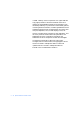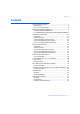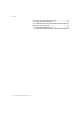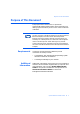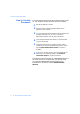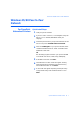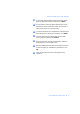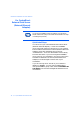DocuPrint Quick Network Install Guide • Windows 95 Peer-to-Peer Network • Windows NT 4.X/Windows 2000 Network • Macintosh EtherTalk • Novell NetWare 3.1X, 4.1X, 5.X Network • OS/2 Warp Server (LAN Server) Network • OS/2 Warp V4.0 and OS/2 Warp Connect 3.0 Peer-to-Peer Network • UNIX Networks • Internet Printer Services VERSION 3.
© 1998 - 1999 by Xerox Corporation. All rights reserved. Copyright protection claimed includes all forms and matters of copyrightable material and Information now allowed by statutory or judicial law or hereinafter granted, including without limitation, material generated from the software programs which are displayed on the screen such as styles, templates, icons, screen displays, looks, etc.
Contents Contents Purpose of This Document .................................................... 5 Requirements .................................................................... 5 How to Use this Document ................................................ 6 Windows 95/98 Peer-to-Peer Network ................................................. 7 For DocuPrint Networked Printers ...................................... 7 For CentreDirect External Print Server (External Ethernet Adapter) 10 Windows NT 4.
Contents Appendix A: Print The Configuration Sheet .......................... 43 For DocuPrint Networked Printers .................................... 43 For CenterDirect External Print Server (External Ethernet Adapter) 44 Appendix B: Set an IP Address ............................................. 45 For DocuPrint Networked Printers ....................................
Purpose of This Document Purpose of This Document The purpose of this document is to provide an experienced Systems Administrator with information for setting up the DocuPrint printer on the various networks indicated. This document is for use with Xerox DocuPrint Networked printers, the Xerox CentreDirect External Print Server (External Ethernet Adapter) and certain other networked printers.
Purpose of This Document How to Use this Document This document has been arranged to get the printer set up on your network quickly and with minimum reading. 1 Review the Table of Contents. 2 Find the network operating systems (NOS), which pertains to your network. 3 Go to the page indicated and perform the procedure. The procedure may point you to one or more of the Appendices located in the rear of this document. 4 Once these procedures are finished it is recommended you print a test page.
Windows 95/98 Peer-to-Peer Network Windows 95/98 Peer-to-Peer Network For DocuPrint Networked Printers Quick Install Steps 1 Load your printer CD-ROM. 2 If your PC is set to “Autorun,” a CD Navigator Utility will start. If not, run: CDNAV\SETUP.EXE. Select your language. 3 Install the print drivers for your printer. Details for this are found in the printer CD ROM Instruction booklet. 4 From the CD Navigator on your printer CD-ROM, select “Additional Software Utilities.
Windows 95/98 Peer-to-Peer Network 8 ❖ Quick Network Install Guide 8 A new screen will appear requesting a spool directory. Change the directory with the Browse button or click Next>. 9 A new screen will appear requesting a new folder's name. You may type a new folder name or select an existing folder from the list, then Click Next>. 10 An information screen will appear and display the spool directory and print queue name for the queue you just installed.
Windows 95/98 Peer-to-Peer Network 17 A new screen entitled Adding a New Queue will appear. Enter the desired printer port name and click Next>. 18 An information screen will appear. Note the port name displayed. It should contain the logical drive name and path of the location your spool directory. 19 You will be returned to the configuration screen Select the Exit radio button to reboot your computer. Click Finish. 20 The print queue will be created.
Windows 95/98 Peer-to-Peer Network For CentreDirect External Print Server (External Ethernet Adapter) You must have NetBEUI protocol loaded on your Windows 95/98 workstation (see your Windows documentation for help in loading this protocol). Quick Install Steps In order to find your CentreDirect External Print Server (External Ethernet Adapter), it must have a NetBEUI group name that matches a valid group in your network.
Windows 95/98 Peer-to-Peer Network To change the group name in a NetBEUI-only network: 1 Load the Printer Management Software CD-ROM. 2 Copy “showprn.exe” and “nbmon.exe” to your Windows directory from the Printer Management Software CD. The path is: :\INSTAL\UTILITY\NETBIOS 3 Open a DOS shell and type showprn.exe. A list of CentreDirect External Print Server (External Ethernet Adapter) on your local network segment should appear.
Windows 95/98 Peer-to-Peer Network 12 ❖ Quick Network Install Guide 7 Type yes to confirm the monitor session. 8 Type n to select network settings from the option list. 9 Type m tot select Microsoft Networking settings from the network setting option list. 10 Type y to modify the current settings. 11 Type y to modify the group name. Enter the new group name so that it matches the group name of your workstation.
Windows 95/98 Peer-to-Peer Network Windows 95/98 Users To connect to the CentreDirect External Print Server (External Ethernet Adapter): 1 Open the Network Neighborhood. Find the computer named “XRXaaaaaa”. 2 Open the CentreDirect External Print Server (External Ethernet Adapter) icon by double-clicking. 3 Double-click on the printer icon inside the CentreDirect External Print Server (External Ethernet Adapter). 4 Follow the Add Printer Wizard to install the correct print driver.
Windows NT 4.x Network Windows NT 4.x Network Introduction Your printer can be installed on a Windows NT network using one of three methods: • TCP/IP protocol • DLC/LLC protocol • AppleTalk protocol The Preliminary Steps given below must be accomplished for all printers regardless of the protocol that is being used. Then, the Quick Install Steps will detail the installation based on the protocol used on your network.
Windows NT 4.x Network Quick Install Steps (TCP/IP Protocol) 1 At the Desktop, right mouse click the Network Neighborhood icon and select Properties. 2 Click on the Protocols TAB and verify that the TCP/IP protocol has been loaded. 3 Select the Services TAB and verify that “Microsoft TCP/IP Printing” is loaded. 4 If this software is not present, install it using the documentation provided by Microsoft. Then return to this document. 5 Open the Control Panel and double-click Printers icon.
Windows NT 4.x Network 16 ❖ Quick Network Install Guide 10 From the list that appears select LPR Port. 11 Click New Port. 12 This will open up the Add LPR compatible printer window. Type in the IP address of your printer and a printer name of up to 31 characters (no spaces) and select OK. 13 The Wizard will return you to the previous dialog. Verify the new IP address you entered is in the list and correct.
Windows NT 4.x Network 19 If the printer will not be shared, click Next>. To share the printer, enter a Share Name, check the share checkbox, then click Next>. 20 At the next dialog it is recommended that you print a test page. Click Finish. 21 Wait for the Test Print to print. A new dialog will ask for confirmation of the test print, click Yes. 22 Send a print job to the printer. 23 Check the print job for print quality.
Windows NT 4.x Network Quick Install Steps (DLC/LLC Protocol) 18 ❖ Quick Network Install Guide 1 At the Desktop, right mouse click the Network Neighborhood icon and select Properties. 2 Click on the Protocols TAB and verify that the DLC/LLC protocol has been loaded. 3 If this software is not present, install it using the documentation provided by Microsoft. Then return to this document. 4 Open the Control Panel and double-click Printers icon. 5 Double-click Add Printer.
Windows NT 4.x Network 14 Insert your printer CD-ROM and click Have Disk. 15 Click the Browse button and select the directory containing the Windows NT drivers. 16 Select the *.INF file then click Open. 17 The Wizard will return you to the previous dialog. Verify the path and filename are correct and click OK. 18 At the next dialog, enter a name for the printer and select whether you want that printer to be the default then click Next>. 19 If the printer will not be shared, click Next>.
Windows NT 4.x Network Quick Install Steps (AppleTalk Protocol) 20 ❖ Quick Network Install Guide 1 At the Desktop, right mouse click the Network Neighborhood icon and select Properties. 2 Click on the Protocols TAB and verify that the AppleTalk protocol has been loaded. 3 If this software is not present, install it using the documentation provided by Microsoft. Then return to this document. 4 Open the Control Panel and double-click Printers icon. 5 Double-click Add Printer.
Windows NT 4.x Network 14 Click the Browse button and select the directory containing the Windows NT drivers (:\instal\winnt40) then click Open. 15 Select the *.INF file then click OK. 16 The Wizard will return you to the previous dialog. Verify the path and file name are correct and click OK. 17 At the next dialog, enter a name for the printer and select whether you want that printer to be the default then click Next>. 18 If the printer will not be shared, click Next>.
Windows 2000 Network Windows 2000 Network Introduction Your printer can be installed on a Windows 2000 network using one of three methods: • TCP/IP protocol • DLC/LLC protocol • AppleTalk protocol The Preliminary Steps given below must be accomplished for all printers regardless of the protocol that is being used. Then, the Quick Install Steps will detail the installation based on the protocol used on your network.
Windows 2000 Network Quick Install Steps (TCP/IP Protocol) 1 At the Desktop, right mouse click the My Network Places icon and select Properties. 2 Right mouse click on the Local Area Connection icon inside the Network and Dial-up Connections window and select Properties. 3 Select the General tab and verify that Internet Protocol (TCP/IP) is loaded. 4 If this software is not present, install it using the documentation provided by Microsoft. Then return to this document.
Windows 2000 Network 24 ❖ Quick Network Install Guide 11 Click the Create a New Port radio button. 12 Select Standard TCP/IP Port from the New Port Type pull down menu. 13 Click Next>. 14 The wizard now starts the TCP/IP port wizard, click Next>. 15 Click in the Printer Name or IP Address edit box, and type in the IP Address of the priner you wish to use. 16 Click Next>. 17 On the Confirmation window, click Finish if the data is correct. If not, click
Windows 2000 Network 23 If the printer will not be shared, click Next>. To share the printer, enter a Share Name, check the share checkbox, then click Next>. 24 At the next dialog it is recommended that you print a test page. Click Next>. 25 The Completing the Add Printer Wizard window will come up. If all the cata presented is correct, click the Finish button. If not, click the
Windows 2000 Network 28 Check the print job for print quality. If print quality problems exist, use the print quality section of your printer System Administrator Guide to correct the problem. 29 If your print job did not print, see the Troubleshooting section for your operating system in the Technical Information Guide to correct the problem. Printers connected to a Windows 2000 network with TCP/IP protocol enabled can use a Web Browser to monitor and configure your printer.
Windows 2000 Network Quick Install Steps (DLC/LLC Protocol) 1 At the Desktop, right mouse click the My Network Places icon and select Properties. 2 Right mouse click on the Local Area Connection icon inside the Network and Dial-up Connections window and select Properties. 3 Select the General tab and verify that DLC Protocal is loaded. 4 If this software is not present, install it using the documentation provided by Microsoft. Then return to this document.
Windows 2000 Network 28 ❖ Quick Network Install Guide 13 Click Next> 14 Enter a unique name for the port to be used in the area provided. 15 Choose the Port Address from the list of ports. 16 Click Timers and verify that the Job Based connection is selected then click OK. 17 Insert your printer CD-ROM and click Have Disk. 18 Click the Browse button and select the directory containing the Windows NT drivers. 19 Select the *.INF file then click Open.
Windows 2000 Network 24 The Completing the Add Printer Wizard window will come up. If all teh data presented is correct, click the Finisn button. If not, click the
Windows 2000 Network Quick Install Steps (AppleTalk Protocol) 30 ❖ Quick Network Install Guide 1 At the Desktop, right mouse click the My Network Place icon and select Properties. 2 Right click on the Local Area Connection icon inside the Network and Dial-up Connections window and secect Properties. 3 Select the General tab, and verify that AppleTalk Protocal is loaded. 4 If this software is not present, install it using the documentation provided by Microsoft. Then return to this document.
Windows 2000 Network 13 You are now presented with a list of zones discovered on the network. Double click the Zone Name your printer is on to expand the list. Now select you printer from the list, and click OK. 14 You may now capture the AppleTalk Device. Doing so will prevent others from printing to this device. In most applications it is best to select No. If you are installing the printer port on a server that will act as a single print queue for this device then click Yes.
Windows 2000 Network 32 ❖ Quick Network Install Guide 21 At the next dialog it is recommended that you print a test page. Click Next>. 22 The Complting the Add Printer Wizard window will come up. If all the data preseted is correct, click the Finish button. If not, click the
Macintosh EtherTalk Network Macintosh EtherTalk Network Quick Install Steps 1 Print the Configuration Sheet. Details are in this document in Appendix A: Print The Configuration Sheet. 2 Check the Configuration Sheet and verify that EtherTalk is enabled, the AppleTalk name is correct, the AppleTalk zone is correct (if used), and the proper connector is enabled. Details are in the Technical Information Guide. 3 Use the software installer to load print drivers.
Novell NetWare 3.1x, 4.1x, 5.x Networks Novell NetWare 3.1x, 4.1x, 5.x Networks If you use NetWare 4.x or 5.x and print using NDPS/NEPS, Xerox provides a Xerox NDPS/NEPS solution. This is available from the Xerox web site at http://www.xerox.com. Quick Setup 34 ❖ Quick Network Install Guide 1 Print the Configuration Sheet. Details are in this document in Appendix A: Print The Configuration Sheet. 2 Check the Configuration Sheet and verify that Novell enable=On and correct Frame Type is set.
Novell NetWare 3.1x, 4.1x, 5.x Networks 5 Send a print job to the printer. 6 Check the print job for print quality. If print quality problems exist, use the print quality section of your printer System Administrator Guide to correct the problem. 7 If your print job did not print, see the Troubleshooting section for your operating system in the Technical Information Guide to correct the problem.
Novell NetWare 3.1x, 4.1x, 5.x Networks Advanced Setup The Advanced Setup option of CentreWare DP gives you a tool to control how your devices are configured in your Novell NetWare network environment. This tool is only necessary for connecting your device to more than one file server or queue. For a connection to a single device and queue, use Setup Wizard. The Advanced Setup option requires Novell NetWare Client 32 in order to function.
OS/2 Warp Server (LAN Server) Network OS/2 Warp Server (LAN Server) Network Quick Install Steps 1 Print the Configuration Sheet. Details are in this document in Appendix A: Print The Configuration Sheet. 2 Check the Configuration Sheet and verify that both TCP/IP protocol and proper connector are enabled on the printer. 3 Create a new printer to load print drivers. Details for this are found in the Technical Information Guide. 4 Create a network printer resource and its permissions.
OS/2 Warp V4.0 and OS/2 Warp Connect 3.0 Peer-to-Peer Network OS/2 Warp V4.0 and OS/2 Warp Connect 3.0 Peer-to-Peer Network Quick Install Steps 38 ❖ Quick Network Install Guide 1 Print the Configuration Sheet. Details are in this document in Appendix A: Print The Configuration Sheet. 2 Check the Configuration Sheet and verify that both TCP/IP protocol and proper connector are enabled on the printer. 3 Create a new printer to load print drivers.
UNIX Network UNIX Network Overview Your DocuPrint printer supports connection to a variety of UNIX platforms. Below is a list of the currently supported versions: • SunOS • Solaris • IBM AIX • Hewlett Packard HPUX The procedures contained in this document will enable you to connect your printer in any of these environments.
UNIX Network Quick Install Steps 1 Print the Configuration Sheet. Details are in this document in Appendix A: Print The Configuration Sheet. 2 Check the Configuration Sheet and verify that both TCP/IP protocol and proper connector are enabled. 3 Go to Appendix B: Set an IP Address and perform one of the procedures there depending on the manner in which you wish to set your printers IP address.
Internet Printer Services Internet Printer Services Overview Your DocuPrint printer includes an integrated Web Server. This means you can now check up on your printer status using your favorite Web Browser software! This section will show you how to set up this feature. The type of network to which your DocuPrint printer is connected will determine how Internet Services will be enabled. This service is not available with the CentreDirect External Print Server (External Ethernet Adapter).
Internet Printer Services Configure your Web Browser This procedure will configure your web browser software to connect to your printer on the network. Procedure 1 Consult Appendix B: Set an IP Address and assign your printer a TCP/IP address. 2 Perform the procedure in Appendix A: Print a Configuration Sheet and retain the page for the steps below. 3 Launch your web browser software.
Appendix A: Print The Configuration Sheet Appendix A: Print The Configuration Sheet It is important to print a Configuration Sheet for proper setup of the printer on the network. The information will be used to verify NIC address, verify enabled printer options, to check printer IP address, to check the print server name in the case of a Novell network, and to verify the AppleTalk name or zone if used in an AppleTalk network. The default settings are suitable for most applications.
Appendix A: Print The Configuration Sheet For CenterDirect External Print Server (External Ethernet Adapter) 3 Press Enter. The Configuration Sheet will be printed. 4 Review the current settings and make any modifications necessary for your network application. 1 Set the DIP switches on the rear of the CentreDirect External Print Server (External Ethernet Adapter) to Switch 1=UP, Switch 2 = DOWN. 2 Unplug the power cord from the CentreDirect External Print Server (External Ethernet Adapter).
Appendix B: Set an IP Address Appendix B: Set an IP Address Your printer can be set up on a variety of TCP/IP networks. There are several ways in which your printer can be assigned a TCP/IP address depending on your network. Static Addressing TCP/IP address is assigned manually by the System Administrator. Dynamic Addressing RARP/BOOTP TCP/IP address is assigned automatically by the Server.
Appendix B: Set an IP Address For DocuPrint Networked Printers Static Addressing The printer is assigned a TCP/IP address by a network administrator and this address is manually input to the printer.
Appendix B: Set an IP Address 7 Use Value Up or Value Down to increment the underlined value in the IP Address by 1 each time the key is pressed. Holding down Value Up or Value Down causes continuous scrolling through the values. 8 Use Item Up or Item Down to scroll left or right respectively through the positions of the IP Address and repeat Step 4 above until you have completely selected the IP Address. 9 Press Enter to set the IP Address after you have completed selecting it.
Appendix B: Set an IP Address Dynamic Addressing (RARP/BOOTP) The TCP/IP address is assigned automatically by the Server. Follow the steps below: 1 Press Menu Up or Menu Down until you see: Menus Ethernet Menu 2 Press Item Up or Item Down until you see: Ethernet Menu IP Address Res. 3 Press Value Up or Value Down until you see: IP Address Res. BOOTP/RARP 48 ❖ Quick Network Install Guide 4 Press Enter.
Appendix B: Set an IP Address Dynamic Addressing (DHCP) The TCP/IP address is assigned automatically by the Server. 1 Press Menu Up or Menu Down until you see: Menus Ethernet Menu 2 Press Item Up or Item Down until you see: Ethernet Menu IP Address Res. 3 Press Value Up or Value Down until you see: IP Address Res. DHCP 4 Press Enter. 5 Power Off the printer.
Appendix B: Set an IP Address 7 Perform the steps contained in the section of this document entitled Appendix A: Print The Configuration Sheet. 8 Obtain the TCP/IP address from the Configuration Sheet. 9 Update the lease time, if necessary, depending on your printer usage patterns. If your network is using this protocol to assign TCP/IP addresses, be aware that the lease on the assigned address can run out if your printer is taken off the network for longer than the allocated lease time.
Appendix B: Set an IP Address For the CentreDirect External Print Server (External Ethernet Adapter) Dynamic Addressing (DHCP or RARP/BOOTP) The CentreDirect External Print Server (External Ethernet Adapter) comes from the factory with DHCP and BOOTP/RARP enabled. If you have any of these IP resolution methods on your network, the CentreDirect External Print Server (External Ethernet Adapter) will automatically acquire a TCP/IP address from the server.
Appendix B: Set an IP Address Static Addressing Windows 95/98 1 Open an MS-DOS session. 2 Ping a known IP address on the network. (Type “ping x.x.x.x” where x.x.x.x is the IP address of a device on the network.) NOTE: This step is required. 3 Create a static ARP entry by typing the following command: arp –s x.x.x.x aa-aa-aa-aa-aa-aa where x.x.x.
Appendix B: Set an IP Address UNIX 1 Use a text editor to open the /etc/hosts file. 2 Add the following line: x.x.x.x name where x.x.x.x is the IP address you are assigning to the CentreDirect External Print Server (External Ethernet Adapter) and name is the host name. 3 Save the /etc/hosts file.
Appendix B: Set an IP Address 54 ❖ Quick Network Install Guide