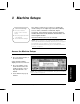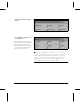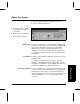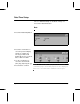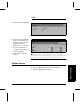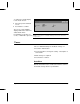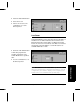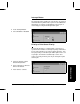Document Centre Setup Guide
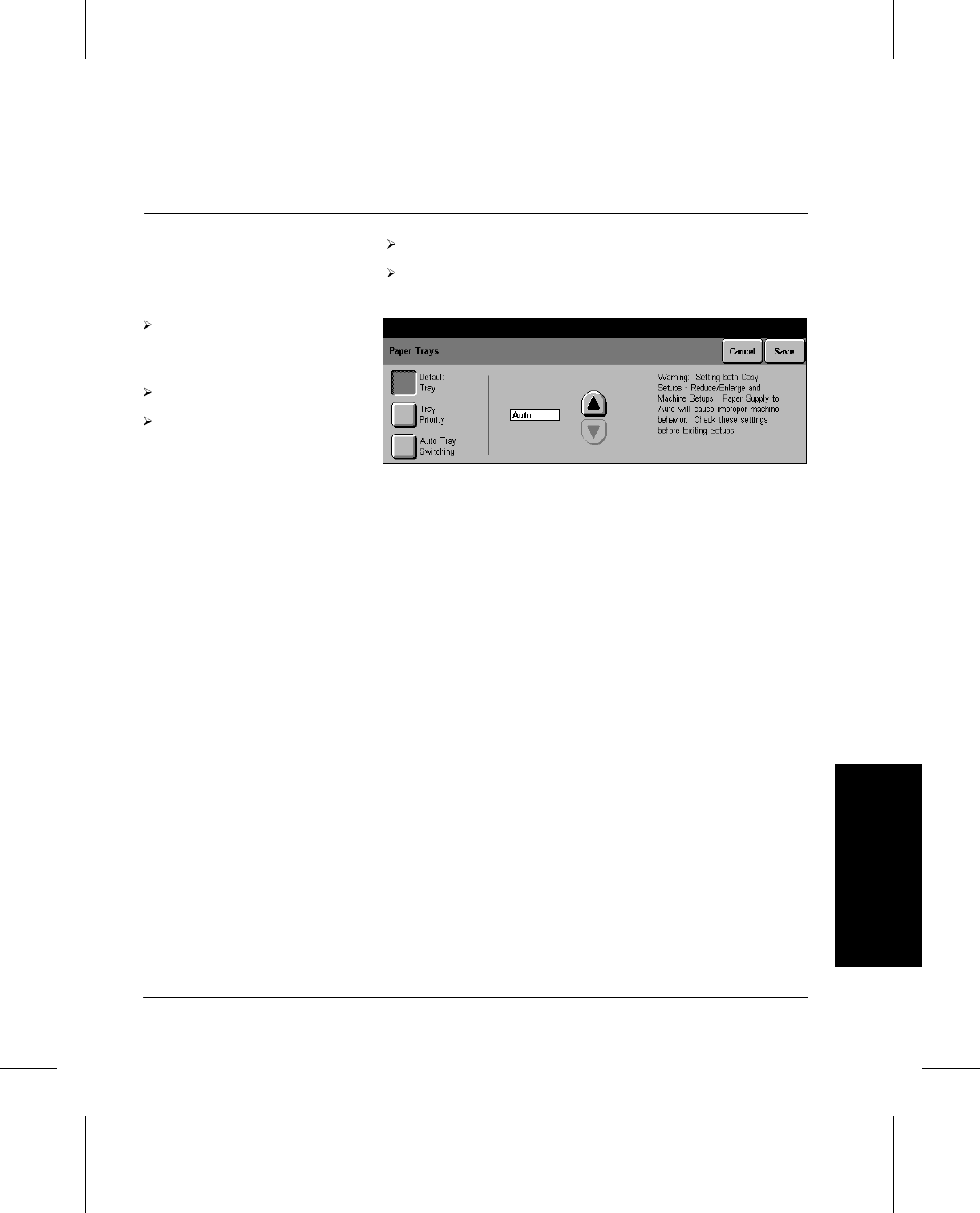
Xerox Document Centre 220/230/332/340 Setup Guide Page 3-3
Machine Setups Machine Setups
Paper Tray Setups
Access Machine Setups as described on Page 3-1.
Touch the Paper Trays button.
Default Tray Touch the scroll buttons to select the paper supply default
setting - the list contains only the paper trays available with
the machine configuration. The chosen setting will be
displayed prior to other selections made by the user.
If Auto is selected as the default setting, the paper tray is
selected automatically to match the size and orientation of
the originals.
Tray Priority Select the order in which the machine searches the trays for
available media.
To change the settings, assign a priority to each tray.
Number 1 is the highest priority and, depending on how
many trays are available, 4, 5, or 6 will represent the lowest
priority, Each number can only be assigned once.
Auto Tray Switching Use the scroll buttons to select or de-select this feature. On
sets the machine to automatically switch to another paper
tray when the selected tray is out of paper. Another tray
must contain paper of the same size, type and orientation for
automatic switching to occur. To de-select this feature,
select Off.
Touch any button to change
the setting - a description of
each follows.
Make changes as required.
Touch Save to continue.