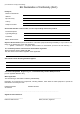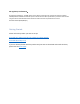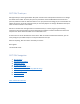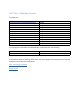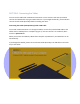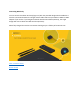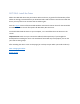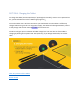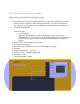User's Manual
Table Of Contents
- Declaration of Conformity (RED)
- User Manual 认证Dongle
- WARNING
- Getting Started:
- SECTION: Thank you
- SECTION: Navigation
- SECTION 1: Tablet Box Contents
- SECTION 2: Connecting the Tablet
- SECTION 3: Install the Driver
- SECTION 4: Charging the Tablet
- SECTION 5: Key Features of the Tablet
- SECTION 6: Key Features of the Xencelabs Quick Ke
- SECTION 7: Product Registration
- SECTION 8: Video Tutorials
- SECTION 9: More Resources
- Xencelabs Quick Keys Setup
- SECTION: Quick Keys Thank You
- SECTION: Quick Keys Navigation
- SECTION 1: Quick Keys Box Contents
- SECTION 2: Connecting the Xencelabs Quick Keys
- SECTION 3: Install the driver
- SECTION 4: Charging the Quick Keys
- SECTION 5: Key Features of the Quick Keys
- SECTION 6: Pairing the Quick Keys with the Tablet
- SECTION 7: Product registration
- SECTION 8: Tutorial videos
- SECTION 9: More Quick Keys Resources
Connecting Wirelessly
You can connect the tablet wirelessly (Figure 2) with the provided dongle which establishes a
wireless connection between the dongle and the tablet. We have provided an USB-A to USB-C
adapter if you need it. If you bought the bundle with the Xencelabs Quick Keys, the single
dongle will connect both the tablet and the Quick Keys.
When fully charged the wireless connection should give you a full day of continuous use.
Figure 2
Next: Install the Driver
Return to top