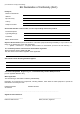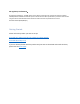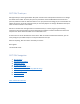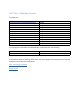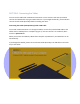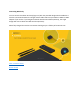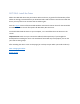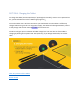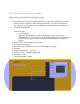User's Manual
Table Of Contents
- Declaration of Conformity (RED)
- User Manual 认证Dongle
- WARNING
- Getting Started:
- SECTION: Thank you
- SECTION: Navigation
- SECTION 1: Tablet Box Contents
- SECTION 2: Connecting the Tablet
- SECTION 3: Install the Driver
- SECTION 4: Charging the Tablet
- SECTION 5: Key Features of the Tablet
- SECTION 6: Key Features of the Xencelabs Quick Ke
- SECTION 7: Product Registration
- SECTION 8: Video Tutorials
- SECTION 9: More Resources
- Xencelabs Quick Keys Setup
- SECTION: Quick Keys Thank You
- SECTION: Quick Keys Navigation
- SECTION 1: Quick Keys Box Contents
- SECTION 2: Connecting the Xencelabs Quick Keys
- SECTION 3: Install the driver
- SECTION 4: Charging the Quick Keys
- SECTION 5: Key Features of the Quick Keys
- SECTION 6: Pairing the Quick Keys with the Tablet
- SECTION 7: Product registration
- SECTION 8: Tutorial videos
- SECTION 9: More Quick Keys Resources
SECTION: Thank you
We appreciate you choosing Xencelabs. We spent countless hours with professional artists to co-design
the details of this tablet. As result, two pens are provided to accommodate different hand sizes and
personal preferences. We’ve made innovations in our pen pressure technology so you can draw with the
lightest of touch. If you prefer a heavier touch you can easily adjust it in settings. We believe these pens
to be the most sensitive on the market.
We also scrutinized over the right amount of surface friction (or “tooth”) to give a great drawing
experience. Some improvements are more subtle like the seamless transition between the active area
and palm rest which makes the tablet more comfortable to use.
At the center of it all are the advances in the driver. With its modern and attractive interface, you can
easily configure your tablet and pens in a way that works best for you.
Have fun exploring. We can’t wait to see what you create!
Best regards
The Xencelabs Team.
SECTION: Navigation
1. Box contents
2. Connecting the tablet
3. Install the driver
4. Charging the tablet
5. Key features of the tablet
6. Key features of the Quick Keys (Bundle only)
7. Product Registration
8. Tutorial videos
9. More resources
Next: Tablet Box Contents