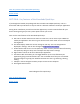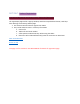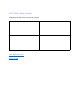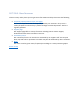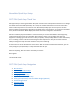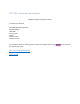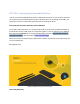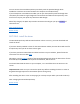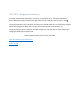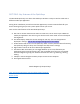User's Manual
Table Of Contents
- Declaration of Conformity (RED)
- User Manual 认证Dongle
- WARNING
- Getting Started:
- SECTION: Thank you
- SECTION: Navigation
- SECTION 1: Tablet Box Contents
- SECTION 2: Connecting the Tablet
- SECTION 3: Install the Driver
- SECTION 4: Charging the Tablet
- SECTION 5: Key Features of the Tablet
- SECTION 6: Key Features of the Xencelabs Quick Ke
- SECTION 7: Product Registration
- SECTION 8: Video Tutorials
- SECTION 9: More Resources
- Xencelabs Quick Keys Setup
- SECTION: Quick Keys Thank You
- SECTION: Quick Keys Navigation
- SECTION 1: Quick Keys Box Contents
- SECTION 2: Connecting the Xencelabs Quick Keys
- SECTION 3: Install the driver
- SECTION 4: Charging the Quick Keys
- SECTION 5: Key Features of the Quick Keys
- SECTION 6: Pairing the Quick Keys with the Tablet
- SECTION 7: Product registration
- SECTION 8: Tutorial videos
- SECTION 9: More Quick Keys Resources
SECTION 4: Charging the Quick Keys
To charge the Xencelabs Quick Keys, connect it to a powered-on PC, a powered USB hub or
other USB charger (Figure x below). The Quick Keys needs a USB port with 5v and 1.5 amps.
To use the Quick Keys over a wireless connection you should make sure it is sufficiently charged.
When fully charged, the Quick Keys will give you around 15 hours of continuous use.
The driver will give you an indication of tablet charge level. You can also see if the Quick Keys is
charging by looking at the power LED.
Need a diagram similar to the one for the tablet
Next: Key features of the Quick Keys
Return to top