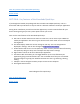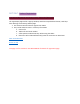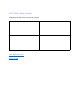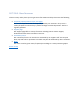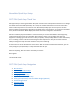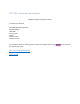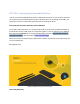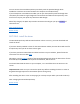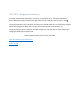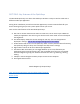User's Manual
Table Of Contents
- Declaration of Conformity (RED)
- User Manual 认证Dongle
- WARNING
- Getting Started:
- SECTION: Thank you
- SECTION: Navigation
- SECTION 1: Tablet Box Contents
- SECTION 2: Connecting the Tablet
- SECTION 3: Install the Driver
- SECTION 4: Charging the Tablet
- SECTION 5: Key Features of the Tablet
- SECTION 6: Key Features of the Xencelabs Quick Ke
- SECTION 7: Product Registration
- SECTION 8: Video Tutorials
- SECTION 9: More Resources
- Xencelabs Quick Keys Setup
- SECTION: Quick Keys Thank You
- SECTION: Quick Keys Navigation
- SECTION 1: Quick Keys Box Contents
- SECTION 2: Connecting the Xencelabs Quick Keys
- SECTION 3: Install the driver
- SECTION 4: Charging the Quick Keys
- SECTION 5: Key Features of the Quick Keys
- SECTION 6: Pairing the Quick Keys with the Tablet
- SECTION 7: Product registration
- SECTION 8: Tutorial videos
- SECTION 9: More Quick Keys Resources
You can connect the Xencelabs Quick Keys wirelessly with the provided dongle which
establishes a wireless connection between the computer and the Quick Keys.
If you already have a Xencelabs Pen Tablet you can pair the Quick Keys with the dongle that
came with your Tablet. A single dongle will connect both the tablet and the Quick Keys. See
here for how to pair your Quick Keys with the Tablet dongle.
When fully charged, the Quick Keys wireless connection should give you up to 32 hours of
continuous use.
Next Install the driver
Return to top
SECTION 3: Install the driver
The Xencelabs Quick Keys will NOT work without a driver. To use it, you must download and
install the driver.
If you have already installed a driver for the Xencelabs Pen Tablet, the same driver will work for
the Quick Keys and you do not have to do it again.
If you have purchased a Xencelabs Pen Tablet but have not yet installed it, please follow the
instructions for the Pen Tablet here
Otherwise, visit the support section of the Xencelabs website and select the latest driver for the
Xencelabs Quick Keys. You will find options for Windows, Mac and Linux.
You should download this driver to your computer, run it and follow the instructions on the
screen.
Important note: make sure you connect the Quick Keys before installing the driver in order to
be guided through important customization options during setup.
After installing the driver return to this page (you can keep it open while you install the driver).
Next: Charging the Xencelabs Quick Keys
Return to top