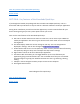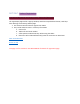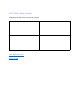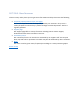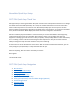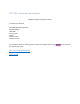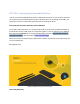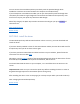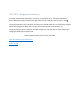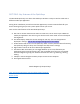User's Manual
Table Of Contents
- Declaration of Conformity (RED)
- User Manual 认证Dongle
- WARNING
- Getting Started:
- SECTION: Thank you
- SECTION: Navigation
- SECTION 1: Tablet Box Contents
- SECTION 2: Connecting the Tablet
- SECTION 3: Install the Driver
- SECTION 4: Charging the Tablet
- SECTION 5: Key Features of the Tablet
- SECTION 6: Key Features of the Xencelabs Quick Ke
- SECTION 7: Product Registration
- SECTION 8: Video Tutorials
- SECTION 9: More Resources
- Xencelabs Quick Keys Setup
- SECTION: Quick Keys Thank You
- SECTION: Quick Keys Navigation
- SECTION 1: Quick Keys Box Contents
- SECTION 2: Connecting the Xencelabs Quick Keys
- SECTION 3: Install the driver
- SECTION 4: Charging the Quick Keys
- SECTION 5: Key Features of the Quick Keys
- SECTION 6: Pairing the Quick Keys with the Tablet
- SECTION 7: Product registration
- SECTION 8: Tutorial videos
- SECTION 9: More Quick Keys Resources
Xencelabs Quick Keys Setup
SECTION: Quick Keys Thank You
We appreciate you choosing Xencelabs. We spent countless hours with professional artists to co-design
the details of the Xencelabs Quick Keys. As a result, we included more buttons for those artists who
want to have easy access to a lot of short-cuts. With the Quick Keys you can have up to 5 sets of 8
buttons making a total of 40 per application. We know that is a lot of buttons, so to help you remember
them, we also included an OLED display that shows the function assigned to each button.
We also included a physical dial which is natural and easy to use. We also added a colored light ring
underneath the dial to help you remember which setting is active. You can adjust the color and
brightness in Settings (you can even turn it off if you prefer). The Quick Keys will turn off to save battery
if it is not being used for a while and something that was important to many of our testers was the
ability to change the sleep time. We made this easy to do in Settings.
At the center of it all are the advances in the driver. With its modern and attractive interface, you can
easily configure your Quick Keys in a way that works best for you.
Have fun exploring. We can’t wait to see what you create!
Best regards
The Xencelabs Team.
SECTION: Quick Keys Navigation
1. Box contents
2. Connecting the Quick Keys
3. Install the driver
4. Charging the Quick Keys
5. Key features of the Quick Keys
6. Pairing the Quick Keys with the Tablet dongle (optional)
7. Product Registration
8. Tutorial videos
9. More resources