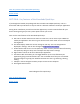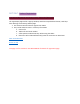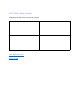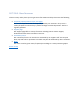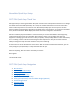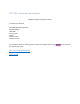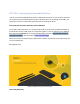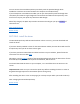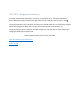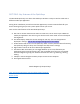User's Manual
Table Of Contents
- Declaration of Conformity (RED)
- User Manual 认证Dongle
- WARNING
- Getting Started:
- SECTION: Thank you
- SECTION: Navigation
- SECTION 1: Tablet Box Contents
- SECTION 2: Connecting the Tablet
- SECTION 3: Install the Driver
- SECTION 4: Charging the Tablet
- SECTION 5: Key Features of the Tablet
- SECTION 6: Key Features of the Xencelabs Quick Ke
- SECTION 7: Product Registration
- SECTION 8: Video Tutorials
- SECTION 9: More Resources
- Xencelabs Quick Keys Setup
- SECTION: Quick Keys Thank You
- SECTION: Quick Keys Navigation
- SECTION 1: Quick Keys Box Contents
- SECTION 2: Connecting the Xencelabs Quick Keys
- SECTION 3: Install the driver
- SECTION 4: Charging the Quick Keys
- SECTION 5: Key Features of the Quick Keys
- SECTION 6: Pairing the Quick Keys with the Tablet
- SECTION 7: Product registration
- SECTION 8: Tutorial videos
- SECTION 9: More Quick Keys Resources
SECTION 7: Product Registration
Blurb around Registration and Account Setup. Fields to be filled in also
The registration page will be a pop-up window, and when completed and closed, it will drop
them back off at the Getting Started page.
1. The customer will be asked to register their tablet
2. They will be asked to enter in some key information
a. Contct info
b. Tablet info and serial number
c. A few questions about how they will be using the tablet
d. Phase two will include Software link(s) that the customer can download
Next: Tutorial Videos
Return to Top
This page not for translation. See Mike McBride for details of registration page.